Remote Active Directory mode
When GFI MailEssentials is installed in Remote Active Directory mode, configure the Remote Active Directory in use and connection settings from the Switchboard.
IMPORTANT
Use caution when changing Remote Active Directory settings. The newly retrieved user list may be different from existing user list (for example, when connecting to a different domain). In this case existing configurations may fail due to missing users.
To configure the Remote Active Directory connection:
- Launch the GFI MailEssentials Switchboard from Start > Programs > GFI MailEssentials > Switchboard.
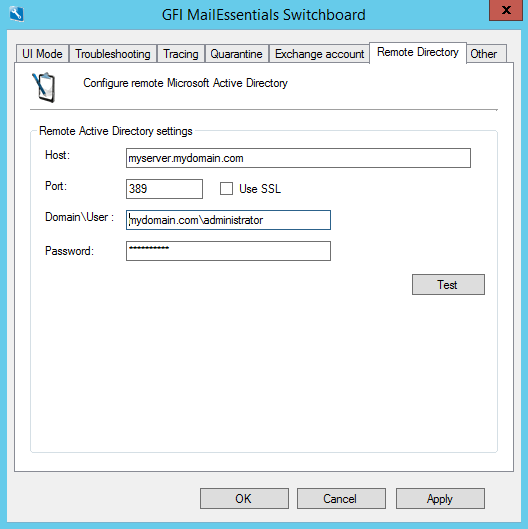
GFI MailEssentials Switchboard - Remote Active Directory settings
- Go to the Remote Directory tab and configure:
- Click Test to ensure connection and retrieval of users from Active Directory.
- Click OK.