Test your installation
After configuring all post-install actions, GFI MailEssentials is ready to start protecting and filtering your mail system from malicious and spam emails.
Ensure that GFI MailEssentials blocks unwanted emails. To do this, send inbound and outbound test emails that are purposely composed in such a way that they are blocked by GFI MailEssentials.
 Step 1: Create a Content Filtering rule
Step 1: Create a Content Filtering rule
1. Launch the GFI MailEssentials console.
2. Go to GFI MailEssentials > Content Filtering > Keyword Filtering node.
3. Click Add Rule….
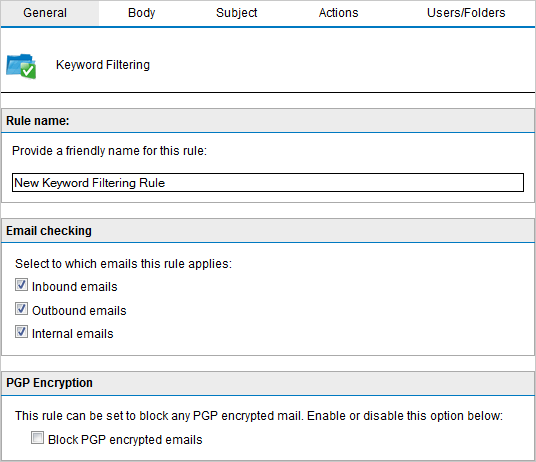
Creating a test rule on Keyword filtering
4. In Rule name type Test Rule.
5. From the Subject tab, select Block emails if content is found matching these conditions (message subject).
6. In Edit Condition type Threat test and click Add Condition.
7. From Actions tab, enable Block email and perform this action and select Quarantine email.
8. Click Apply to save the rule.
 Step 3: Send an outbound test email
Step 3: Send an outbound test email
1. From an internal email account, create a new email and type Threat test as the subject.
2. Send the email to an external email account.
 Step 4: Confirm that test emails are blocked
Step 4: Confirm that test emails are blocked
Verify that both inbound and outbound test emails are blocked and quarantined. To do this:
1. From GFI MailEssentials, go to Quarantine > Today.
2. Ensure that both inbound and outbound test emails are listed in Malware and Content tab, reason being: Triggered rule "Test rule".
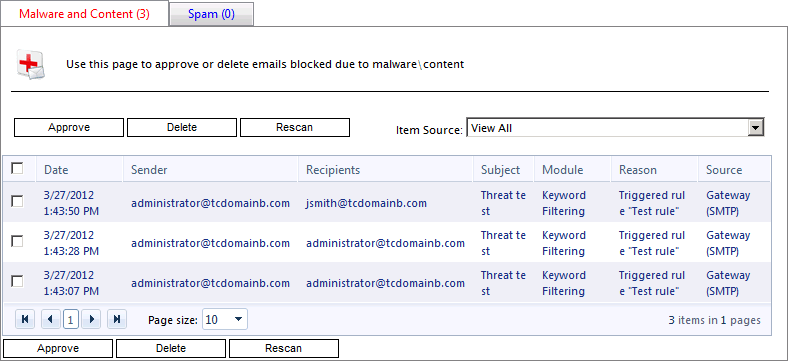
Test email blocked by Test rule
NOTE
When test is completed successfully, delete or disable Test rule created in step 1.