BitDefender
GFI MailEssentials uses BitDefender antivirus to scan inbound, outbound and internal email for viruses.
The BitDefender license is included in the GFI MailEssentials license.
Emails found containing virus during a scan are handled according to the action set for the engine that detected the virus.
To configure the BitDefender settings:
- Go to Email Security > Virus Scanning Engines > BitDefender.
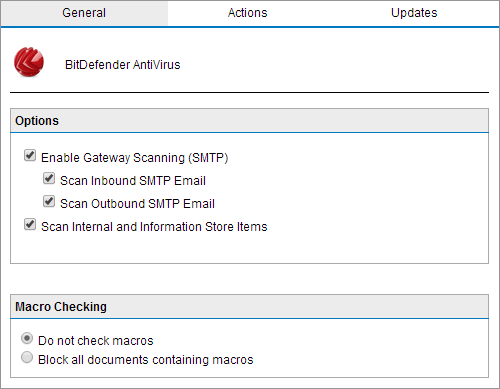
BitDefender configuration
- Select the Enable Gateway Scanning (SMTP) check box to scan emails using this Virus Scanning Engine.
- Select whether to scan inbound and/or outbound emails using this Virus Scanning Engine.
| Option | Description |
|---|---|
| Scan Inbound SMTP email | Check this option to scan incoming emails. |
| Scan Outbound SMTP email | Check this option to scan outgoing emails. |
- If Information Store Protection is enabled, you have the option to scan internal emails and the Information Store Items. Check Scan Internal and Information Store Items. For more information refer to Information Store Protection.
- BitDefender can also be used to block emails with attachments that contain macros. Enable this feature from the Macro Checking area by selecting Block all documents containing macros.
NOTE
If Macro Checking is disabled, GFI MailEssentials still scans for and blocks Macro Viruses.
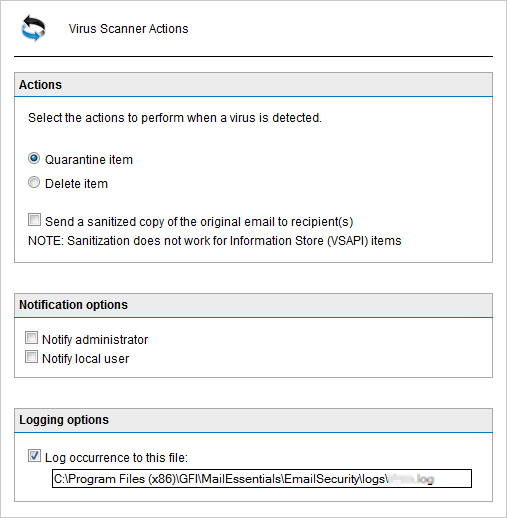
Virus scanning engine actions
- From the Actions tab, choose the action to be taken when an email is blocked:
| Action | Description |
|---|---|
| Quarantine item | Stores all infected emails detected by the selected Virus Scanning Engine in the Quarantine Store. You can subsequently review (approve or delete) all the quarantined emails. For more information refer to Quarantine. |
| Delete item | Deletes infected emails. |
| Send a sanitized copy of the original email to recipient(s) | When this option is enabled, GFI MailEssentials removes malicious content from emails and attaches a text file indicating that the email contained malicious content. The email is then forwarded to its intended recipients. |
- To send email notifications whenever an email gets blocked, check any of the following options:
| Option | Description |
|---|---|
| Notify administrator |
To notify the administrator whenever this engine blocks an email. For more information refer to Administrator email address. For more information refer to Administrator email address. |
| Notify local user | To notify the email local recipients about the blocked email. |
- To log the activity of this engine to a log file, check Log rule occurrence to this file and specify the path and file name to a custom location on the disk to store the log file. By default, log files are stored in:
<GFI MailEssentials installation path>\GFI\MailEssentials\EmailSecurity\Logs\<EngineName>.log
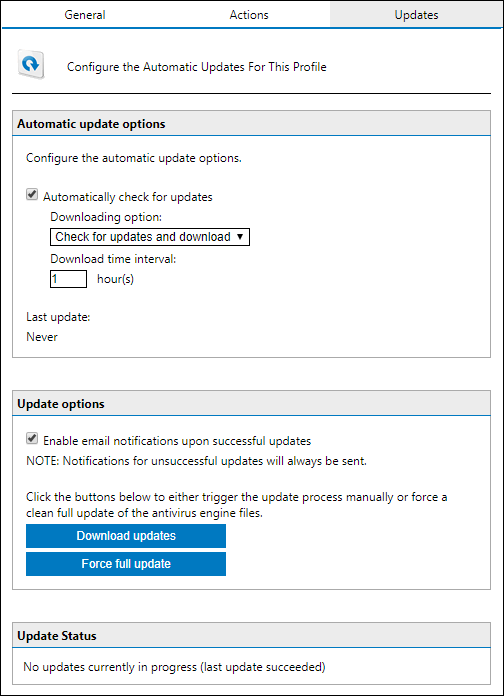
- In the Updates tab, check Automatically check for updates to enable automatic updating for the selected engine.
- From the Downloading option list, select one of the following options:
| Option | Description |
|---|---|
| Only check for updates | Select this option if you want GFI MailEssentials to just check for and notify the administrator when updates are available for this engine. This option does NOT download the available updates automatically. |
| Check for updates and download | Select this option if you want GFI MailEssentials to check for and automatically download any updates available for this engine. |
- Specify how often you want GFI MailEssentials to check and download updates for this engine, by specifying an interval value in hours.
- From Update options area, check Enable email notifications upon successful updates to send an email notification to the administrator whenever the engine updates successfully.
NOTE
An email notification is always sent when an update fails.
- To force the most recent updates you have two options:
| Option | Description |
|---|---|
| Download updates | Trigger the update process manually. It is an incremental update where only the most recent definitions are updated. |
| Force full updates | This option forces a new version of the engine to be downloaded and replaced. This option is slower and consumes more bandwidth. |
- Click Apply.