Pattern Filtering
Pattern filtering provides you with the functionality to add regular expression to filter out emails of desired pattern.
- Login to GFI MailSecurity as DomainAddress or URL of a particular network. Group Administrator and navigate to Filter Rules > Pattern Filtering.
- On the Pattern Filters page, click Add. Set the fields on Pattern pop-up.
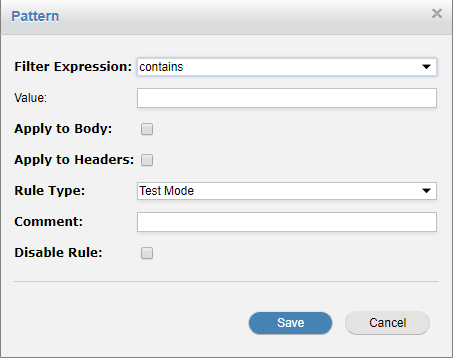
Set the fields in pattern pop-up

Pattern Filters page
The following table describes the fields to be entered on Pattern pop-up:
| Pattern pop-up fields | Description |
|---|---|
| Filter Expression | The filtering task that needs to be performed for the Value. |
| Value | The filtering value. |
| Apply to Body | If the filter needs to be applied on the email body, check this checkbox. |
| Apply to Headers | If the filter needs to be applied on the email subject/header, check this checkbox. |
| Rule Type | The type of filtering applied. |
| Comment | Any optional comment can be given. |
| Disable Rule | Check this to disable this pattern filter. |