Kerio Control NG series installation guide
Use this quick install guide to find information about safely installing and implementing Kerio Control Box NG series UTM appliances.
NOTE
From version 9.3 onwards 32-bit hardware is no longer supported.
 General Safety Instructions
General Safety Instructions
During installation follow these security instructions:
- The appliance should be placed on a flat surface or securely mounted horizontally in rack enclosure.
- The NG500 Series are intended primarily for server rooms due to noisy performance.
- Do not attempt to open or disassemble the appliance for any reason.
- Strictly follow the installation instructions.
- Do not place the appliance near a heat source.
- Place the appliance in a ventilated space, making sure that the appliance fans and vents are unobstructed at all times.
- Do not expose the appliance to liquids of any kind. In the event of liquid intrusion, unplug the appliance immediately.
- Verify that the voltage and frequency of the power socket match the values printed on the power adapter before plugging in the appliance. Use only the power adapter supplied with the appliance.
- Do not place any items on top of the power cable; keep the power cable away from walkways or other areas where it could pose a tripping hazard.
 Appliance description
Appliance description
KerioControl Box types:
- KerioControl Box NG100 — Desktop appliance
- KerioControl Box NG110 — Desktop appliance (Replaces NG100)
- KerioControl Box NG120 — Desktop appliance (Replaces NG110)
- KerioControl Box NG300 — Sub-1U table mountable appliance
- KerioControl Box NG310 — Sub-1U table mountable appliance (Replaces NG300)
- KerioControl Box NG320 — Sub-1U table mountable appliance (Replaces NG310)
- KerioControl Box NG500 — 1U rack mountable appliance
- KerioControl Box NG510 — 1U rack mountable appliance (Replaces NG500)
- KerioControl Box NG511 — Same as NG510 but has more ethernet ports
- KerioControl Box NG520 — 1U rack mountable appliance (Replaces NG510)
- KerioControl Box NG521 — 1U rack mountable appliance (Replaces NG511)
- KerioControl Box NG700 — 1U rack mountable appliance> 5
| Feature | Desription |
|---|---|
| Serial port | Used for connecting to a console with a serial cable |
| USB ports | Input for USB devices |
| Ethernet network ports | Used for connecting to the Internet and the LANLocal area network - A network that connects computers and other devices in a small area. with an Ethernet cable |
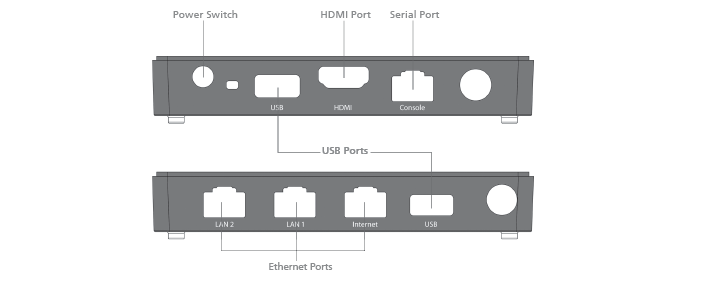
Kerio Control Box NG100 (front + back)
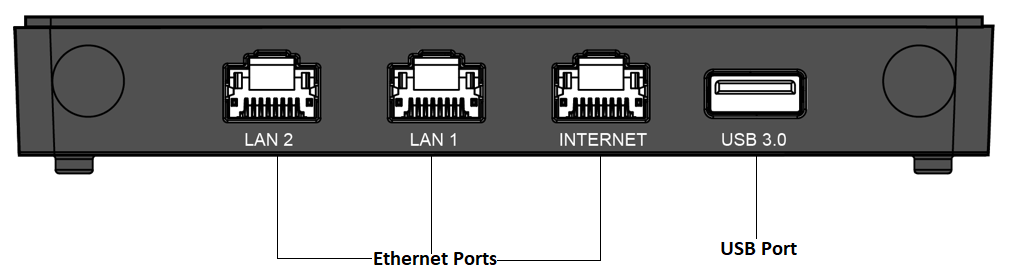
Kerio Control Box NG110 (back)
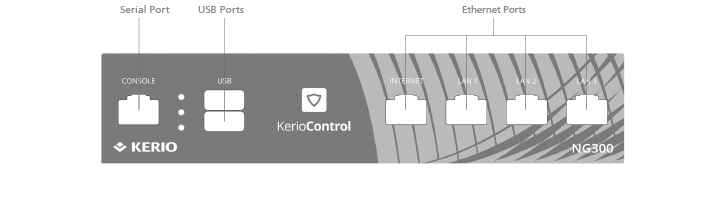
Kerio Control Box NG300 (front + back)
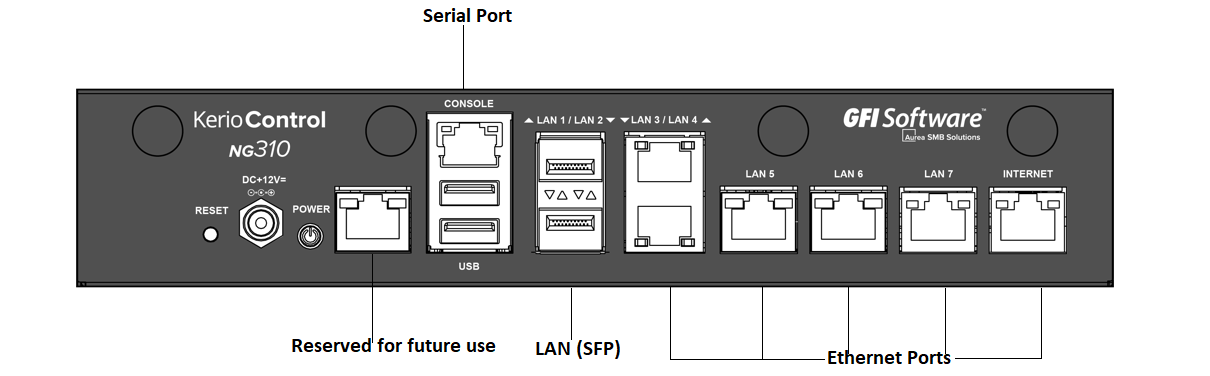
Kerio Control Box NG310 (back)

Kerio Control Box NG500 (front + back)
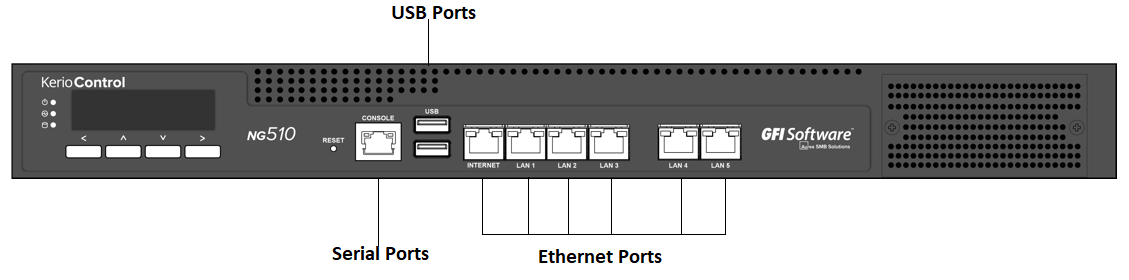
Kerio Control Box NG510 (back)
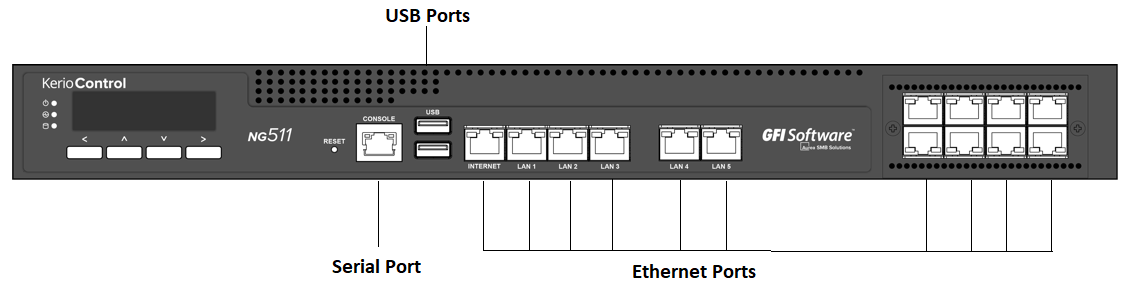
Kerio Control Box NG511 (back)

Kerio Control Box NG120 (front + back)

Kerio Control Box NG320 (front + back)

Kerio Control Box NG520 (front + back)

Kerio Control Box NG521 (front + back)

Kerio Control Box NG700 (front + back)
 Kerio Control Box Installation and Configuration
Kerio Control Box Installation and Configuration
Once a suitable place has been located for the appliance and it has been plugged into a power outlet according to the safety instructions, it is time to connect it to the network and configure settings.

Connecting Kerio Control Box NG100 to the network
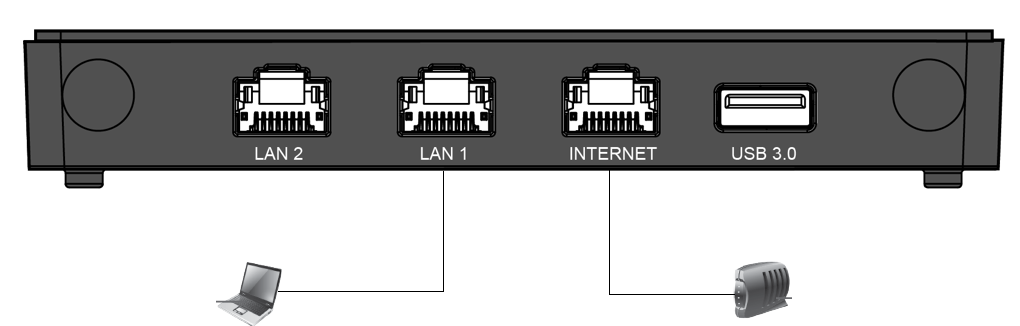
Connecting Kerio Control Box NG110 to the network
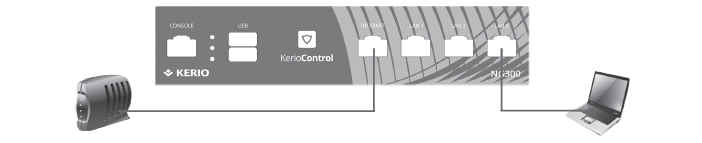
Connecting Kerio Control Box NG300 to the network
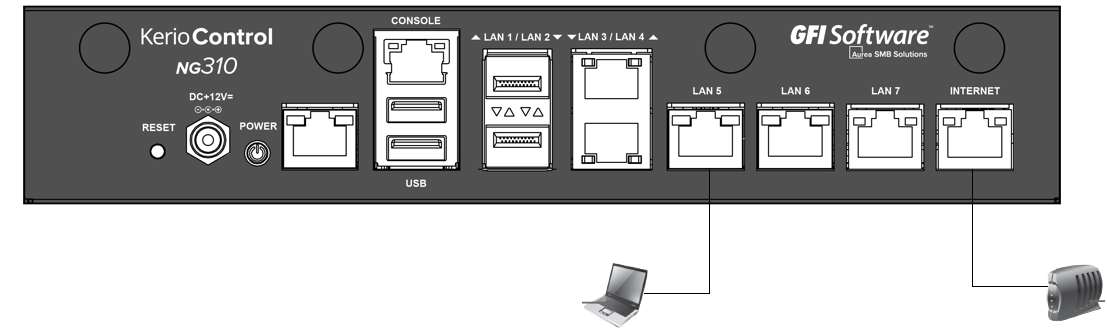
Connecting Kerio Control Box NG310 to the network
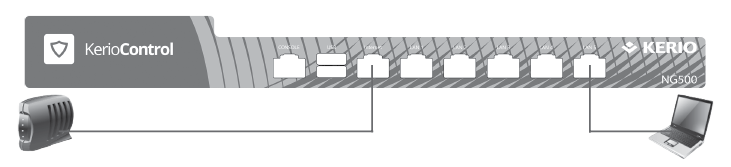
Connecting Kerio Control Box NG500 to the network
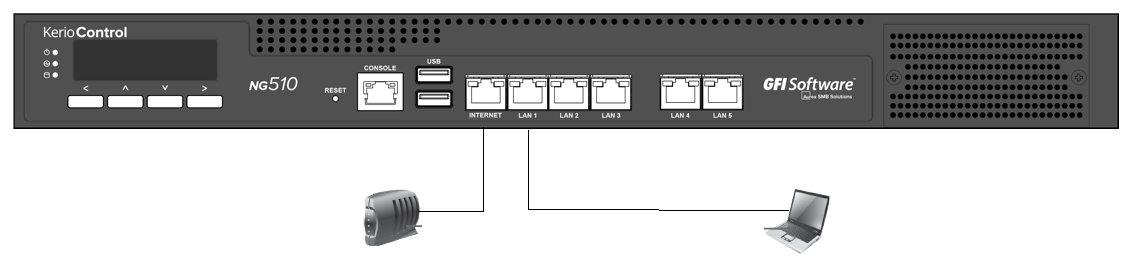
Connecting Kerio Control Box NG510 to the network
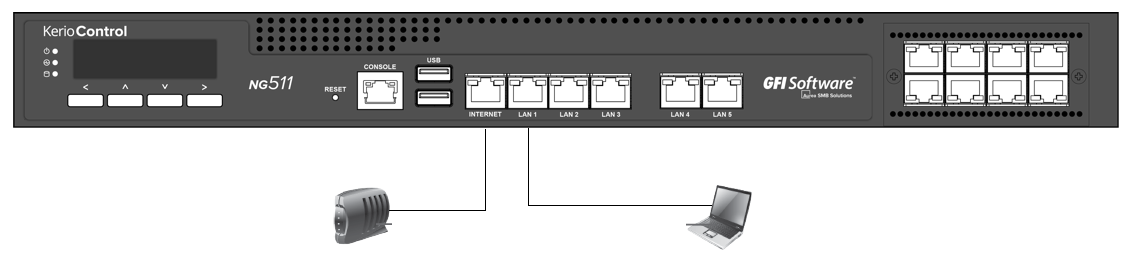
Connecting Kerio Control Box NG511 to the network
To configure the appliance:
- Connect the Internet port to the Internet (e.g. DSLDigital Subscriber Line - A high-speed Internet service over ordinary phone lines using broadband modem technology. or Cable modem) using an Ethernet cable.
- Connect the LAN port to the computer that is used to configure the appliance (see the figures above).
- Turn on the appliance.
To configure the appliance, access the KerioControl Administration through a browser:
- Set the networking preferences for Ethernet on the connected computer to Automatic DHCPDynamic Host Configuration Protocol - A protocol that automatically gives IP addresses and additional configuration to hosts in a network. configuration. (You can change it later after the configuration is complete).
- Renew the DHCP lease on the computer and confirm it has an IP addressAn identifier assigned to devices connected to a TCP/IP network. of 10.10.10.11.
- Open a web browser and connect to the Kerio Control Administration web interface using the following URL: https://10.10.10.1/admin
- Ignore the SSL certificateSSL certificates are used to authenticate an identity on a server. warnings and proceed to the configuration wizard.
- Follow the instructions provided by the wizard and configure the appliance.
NOTE
For troubleshooting purposes, you can use the serial port to connect the console to the device. See Connecting to Kerio hardware appliances with a serial console.