Installation on CentOS 6.4 - 64-bit (both i386 and x86_64)
You can install Kerio Connect on 64-bit CentOS 6.4
- Get the installation ISO images of CentOS 6.4 for i386 or x86_64 platform from www.centos.org.
- Install CentOS 6.4 base system.
- Disable postfix MTA in default CentOS installation:
sudo /sbin/chkconfig postfix off sudo /sbin/service postfix stop - Download Kerio Connect 8.2 installation package in RPM format from Kerio website for the platform (i386 or x86_64).
- Install Kerio Connect using the following command:
sudo yum install kerio-connect-8.2.0-xxx-linux-x86_64.rpmorsudo yum install kerio-connect-8.2.0-xxx-linux-i386.rpm - Finish the initial server configuration using the CfgWizard application:
sudo /opt/kerio/mailserver/cfgwizard - Start Kerio Connect using the following command:
sudo /sbin/service kerio-connect start - Optionally, configure CentOS firewall to allow remote administration and Kerio Connect protocols:
sudo vi /etc/sysconfig/iptables. Add line-A INPUT -p tcp --dport 4040 -j ACCEPTbefore the line with REJECT rule for INPUT chain.
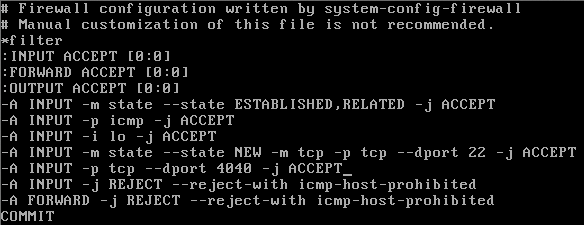
You can add same rules for other TCPTransmission Control Protocol - ensures packet transmission. ports used by services in Kerio Connect. See web administration services for the list of protocols.
To re-load the iptables firewall: sudo /sbin/service iptables restart
Since Kerio Connect is now installed and configured, you can access the web admin interface at https://<servername>:4040.
IMPORTANT
Don't forget to configure your DNSDomain Name System - Enables the translation of hostnames to IP addresses and provides other domain related information. server and add proper A and MX records for the server.
NOTE
Kerio Connect users can be authenticated against PAM with /etc/pam.d/keriomail PAM module.
To uninstall the Kerio Connect, run sudo yum remove kerio-connect.