Adding ticket filters
Filters can be simple or complex as required. You can add a single ticket criteria, or you can add an assortment of them.
You also have a few options to control whom the filter is available to.
NOTE:
To create or edit views, you need a Staff Account with the 'Ticket filters' permission.
To create a new ticket filter:
- Sign in to the Staff Control Panel and go to Tickets > Filters.
- From the menu, click Manage, to go to a page with a list of any existing filters.
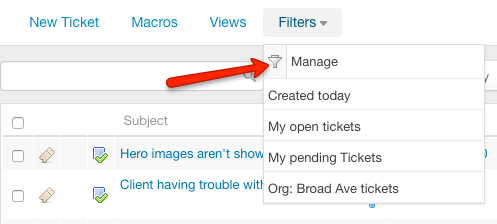
Managing filters
- Click New in the upper right.
- Add a descriptive Filter Title, making sure to be explicit about what the filter shows you when you select it.
- Choose whether to limit the filter's Availability to just you, or to Restrict it to specific staff team by selecting one from the dropdown.
- From the criteria dropdowns, select what criteria a ticket has to match to be displayed in this filter.
- To add more than one criteria, select either Match all criteria (AND) or Match any of the criteria (OR) and click Insert Criteria.
- When you have your criteria set up, click Insert to save your filter.
You can now select this filter from on any ticket view in GFI HelpDesk.