Understanding how views and filters work together
In addition to GFI HelpDesk's default ticket listings, you can create your own, custom listings that let you slice and dice your ticket queue in whatever way is most helpful to your team.
To get the most control over your queue, we recommend using a combination of two GFI HelpDesk features: views and filters.
Let us take a quick look at what these features offer, and how they differ and complement each other:
- Views - Ticket views are a way to save a specific configuration of columns to show when you are looking at your tickets. So, for example, you might be looking at your Support department tickets from the default All Tickets view:

View:All Tickets
But maybe those columns do not give you quite the information you need, and instead, you want a simpler breakdown of your queue. You could create a custom view named Staff updates, which is then available from the View menu:

View:Staff Updates
Views offer you a lot of flexibility in terms of not only what ticket information they display but also what default behaviors are associated with them. For example:
- Ticket assignment - You can select whether your view should include all tickets, only tickets assigned to staff member using the view, or only tickets that haven't been assigned yet.
- Visibility - You can choose how available to make the views you create, either by keeping them private, sharing them with your team, or sharing them with every staff member.
- Auto-assignment - For each view, you can decide whether GFI HelpDesk should change the owner of a ticket to whichever staff member replies to or forwards it, or whether it should simply leave the original owner intact.
- Default reply status - GFI HelpDesk can also automatically set tickets within a view to whatever status you choose, when someone responds to a ticket.
On the whole, views let you create a variety of lenses through which to view your ticket queue. From within each view, you can focus your attention even further, by adding:
- Filters - Filters are a much more compact feature than views. Each filter is a collection of one or more criteria that you can apply to any view in GFI HelpDesk. When the filter is applied, the view only displays tickets that meet the filter's criteria. Some useful applications for this include filtering by User Organization, by Ticket Owner, by Creation or Last Reply date, or by any number of other ticket attributes.
Once you have created a public filter, your team can select it from the top toolbar when looking at any ticket view:
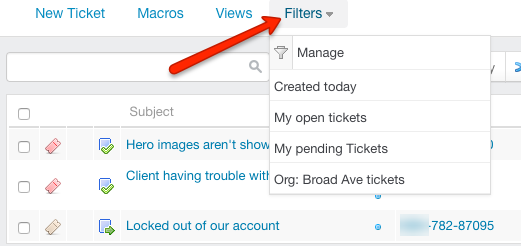
Selected public filter
In addition to your saved filters, you can also quickly narrow down a view, using the quick search bar at the top of the ticket grid. GFI HelpDesk searches every ticket attribute for your search string and display the results.
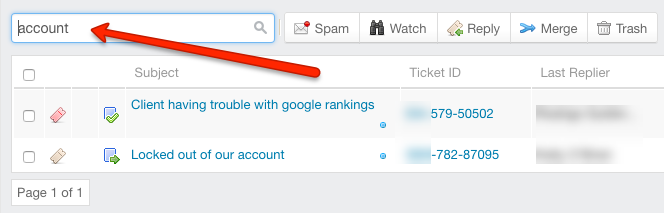
Using quick search bar
So, between views, filters, and quick searches, GFI HelpDesk has options to help you quickly hone in on any particular subset of your ticket queue that you want to see.