Viewing the Scheduled Reports activity
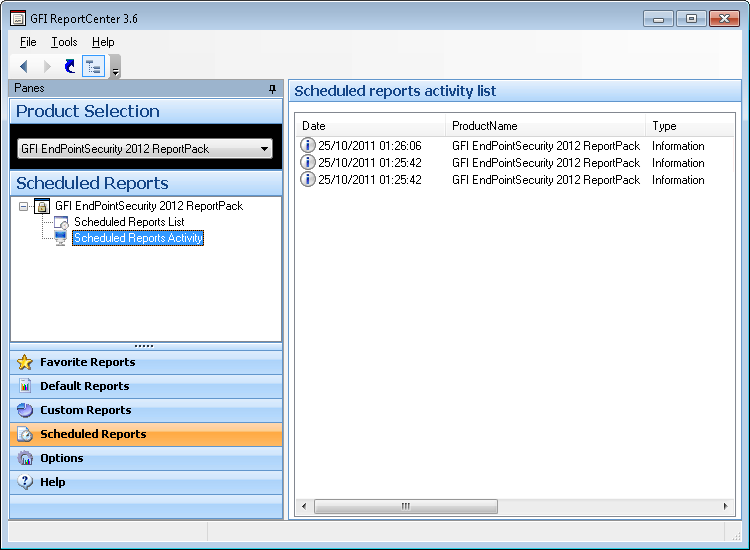
Schedule activity monitor
GFI ReportCenter also includes a schedule activity monitor through which you can view events related to all scheduled reports that have been executed.
To open the schedule activity monitor, click on the Scheduled Reports navigation button and select the Scheduled Reports Activity node. This will launch the activity information in the right pane of the GFI ReportCenter management console .
The activity monitor displays the following events:
Note:
The scheduled report was successfully executed and sent by email and/or saved to disk.
Warning:
The scheduled report was not executed because product license is invalid or has expired.
Warning
The scheduled report was not executed due to a particular condition/event. Typical conditions include:
- Errors when attempting to save the generated report to a specific folder (for example, out of disk space).
- Errors when attempting to send the generated report via email (for example, the SMTP server configured in the GFI ReportCenter settings is not reachable).
The activity monitor records and enumerates the following information:
- Date: The date and time when the scheduled report was executed.
- Product name: The name of the GFI product to which the report belongs.
- Type: The event classification - error, information, or warning.
- Description: Information related to the state of a scheduled report that has been executed. The format and contents of the activity description vary, depending on the event type.
Note:
The description is often the most useful piece of information, indicating what happened during the execution of a scheduled report or the significance of the event.