Example Scheduling a Report
This example demonstrates how to schedule a device usage summary report called Daily Device Usage Report. This schedule will be configured to:
- Generate the first report on 09/16/2009 at 12:00.
- Continue generating the same report on daily basis.
- Export the generated report(s) to folder ‘C:\Daily Reports’ in PDF format.
- Email the generated report using the following custom parameters:
- Send from email account: administrator@masterdomain.com
- Send to email account: gfireportcenter@masterdomain.com
- SMTP server details: Win2k3serv
To create the scheduled report:
- Click on the Default Reports navigation button.
- Right-click on Device Usage Summary and select New > Scheduled Report.
- In the welcome dialog, click Next.
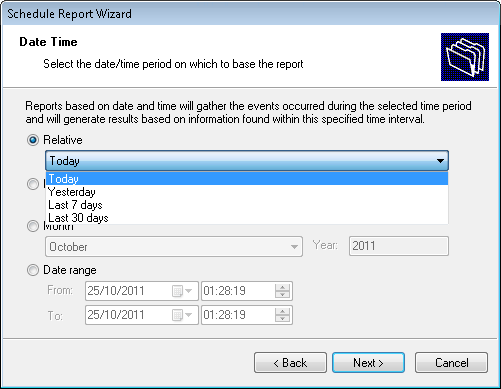
Select device usage period
- Select the option Relative and from the provided drop down list select Today. Click on Next to proceed to the next dialog.
- Since no data filters will be applied in this example, click Next to proceed to the next dialog.
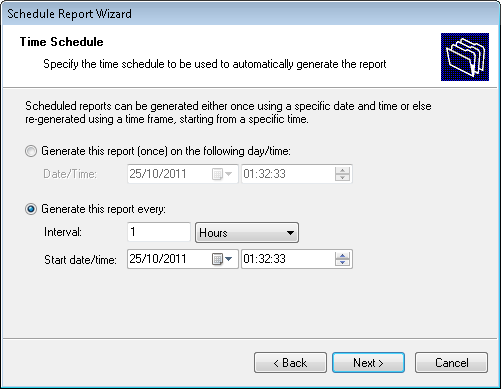
Specifying the scheduling options
- To generate this report on daily basis, select the option Generate this report every: and set the interval to 1 Day.
- Set the start date to 09/16/2009 and time to 12:00:00 AM. Click Next to proceed to the next dialog.
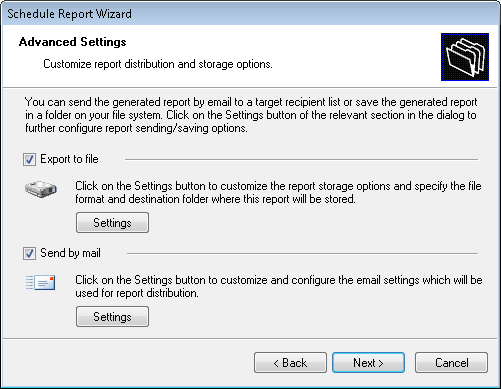
Advanced Settings dialog
- From the Advanced Settings dialog, click Settings under Export to file option.
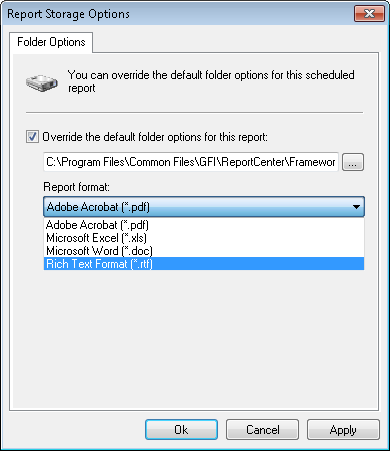
Advanced Settings: Export to file options
- Select Override the default folder options for this report:
- Specify the complete path where this report will be saved i.e. C:\Daily Reports.
- From the report format drop down select PDF and click OK.

Advanced Settings dialog: Send by email settings button
- From Advanced Settings dialog, click Settings button under Send by email option.
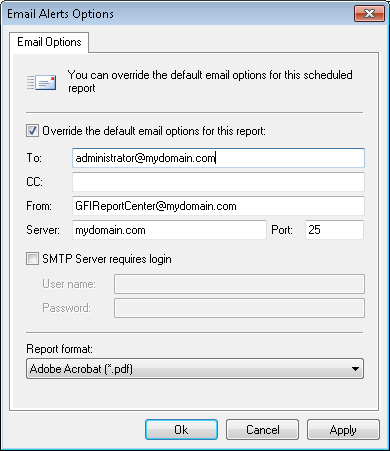
Report distribution options
- Select Override the default email options for this report:
- Specify the following parameters:
- To : administrator@masterdomain.com
- From : gfireportcenter@masterdomain.com
- Server : Win2k3serv
- From the report format drop down select PDF and click OK to finalize your email settings.
- Click Next and specify the following parameters:
- Report Name : Daily device usage report
- Report Title : Daily device usage report
- Report Description: This report is generated on a daily basis at 12:00 AM. It shows all device usage activity recorded throughout the day.
- Click Next to proceed to the final dialog.
- Click Finish to finalize your custom report configuration settings.