Installation procedure
The GFI EndPointSecurity Report Pack includes an installation wizard that will assist you through the installation process. During the installation process, this wizard will:
Note
- Verify that you are running the latest version of the GFI ReportCenter framework; if you are installing the framework for the first time or the currently installed framework version is outdated, the installation wizard will automatically download the latest one for you.
- Automatically install all the required components distributed including the GFI ReportCenter framework, the GFI EndPointSecurity default reports and the Report Scheduling service.
To start the installation:
- Double-click on the Report Pack executable file and in the welcome screen, click Next to start the installation.
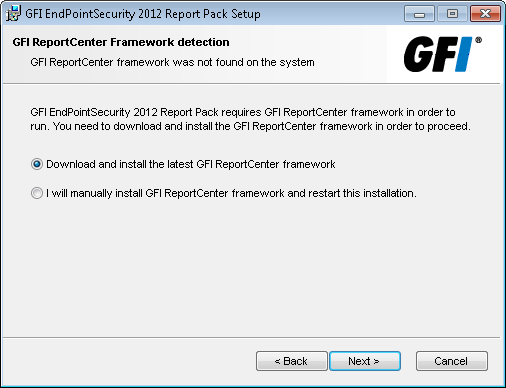
GFI ReportCenter framework detection dialog
- If the current version of GFI ReportCenter framework is not compatible with the GFI EndPointSecurity Report Pack, you will be prompted to download and install an updated version. Select Download and install the GFI ReportCenter… and click Next.
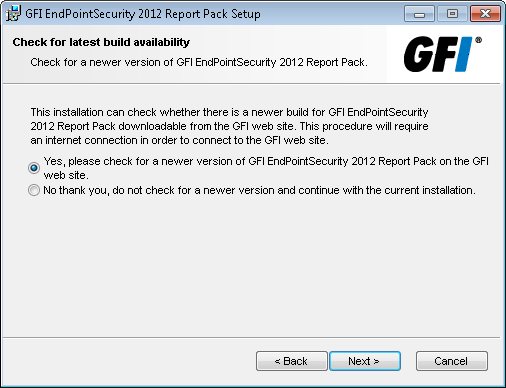
Check for latest build availability
- Choose whether you want the installation wizard to search for a newer build of the GFI EndPointSecurity Report Pack on the GFI website and click Next.
- In the license dialog, read the licensing agreement carefully. Select the I accept the Licensing agreement option and click Next.
- Specify the details of the SQL Server that is hosting your GFI EndPointSecurity database backend, and click Next.
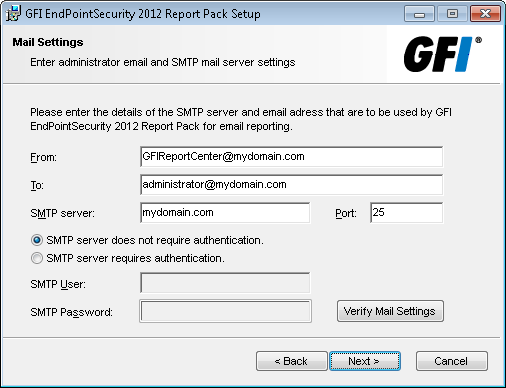
Email configuration dialog
- Specify the default email settings that will be used for report distribution and click Next.
- Specify the product installation path or click Next to install GFI Report Pack in the default path. The installation will need approximately 100 MB of free disk space.
- The installation wizard is now ready to copy the required files and finalize the installation. Click Next.