Creating domains in Kerio Connect
Adding domains in Kerio Connect
You can add any number of email domains in Kerio Connect. One domain must be set as a primary domain.
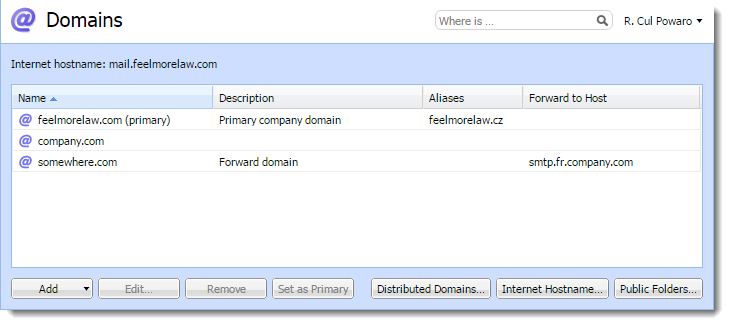
To add a new domain to Kerio Connect:
- In the administration interface, go to Configuration > Domains.
- Click Add > Local Domain.
- (Optional) Add a description for better reference.
- Click OK.
The domain is ready to use. Additional settings are available, as described below.
Limiting the number of users per domain
You can limit the maximum number of domain users who can connect to Kerio Connect at a time.
- Double-click a domain.
- On the General tab, in the User count section, select Limit maximum number of users in the domain.
- Set the number of users.
- Click OK.
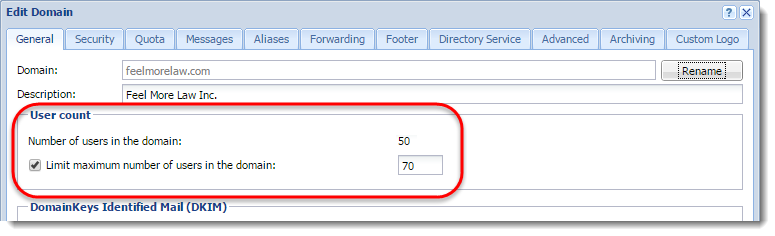
NOTE
The number of users in the User Count column in the domain list gets red anytime this limit is exceeded.
Limiting the disk space per domain
NOTE
New in Kerio Connect 9.1!
You can limit the disk space occupied by a domain and have Kerio Connect sent you an email when a specified percentage of that space is filled (the warning limit).
Archive and global public folders are excluded from the quota.
If a domain fills up the disk space:
- Kerio Connect blocks all incoming messages
- Users cannot create any new items, such as calendar events, tasks, and notes
- Double-click a domain.
- Go to the Quota tab.
- Select Limit disk space and set the quota.
- Set Warning limit percentage.
- Specify Email address that will be sent a message when the domain reaches the limit.
- Specify how often the warning is repeated.
- Click OK.
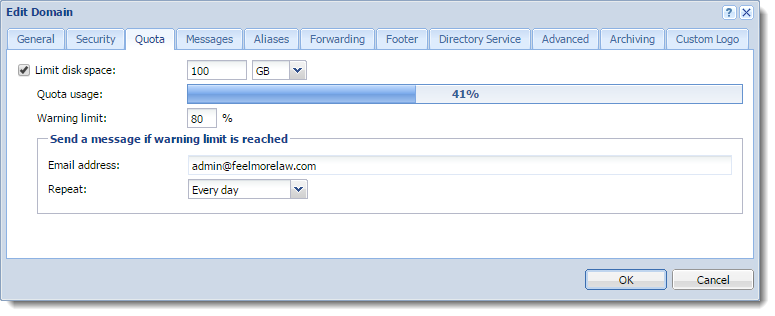
Signing outgoing messages using DKIM
For more information refer to Authenticating messages with DKIM.
Enabling chat in Kerio Connect Client
NOTE
New in Kerio Connect 9.1!
For more information refer to Enabling chat in Kerio Connect Client.
Limiting message size and setting item clean-out to save space
For more information refer to Maintaining user accounts in Kerio Connect.
Creating domain aliases
For more information refer to Domain aliases.
Forwarding messages to another server
You can forward messages to another server, if the recipient is not from your domain.
- Double-click a domain.
- Go to the Forwarding tab.
- Enable If the recipient was not found in this domain
- Specify the server and port.
- Set the delivery option. Messages can be forwarded immediately, by the scheduler, or by ETRNExtended Turn is an extension to SMTP that enables you to forward messages to another SMTP server. command.
- (Optional) Disable forwarding for messages sent to domain alias addresses.
NOTE
To forward messages, you can also create a message filter on the server - see Filtering messages on the server.
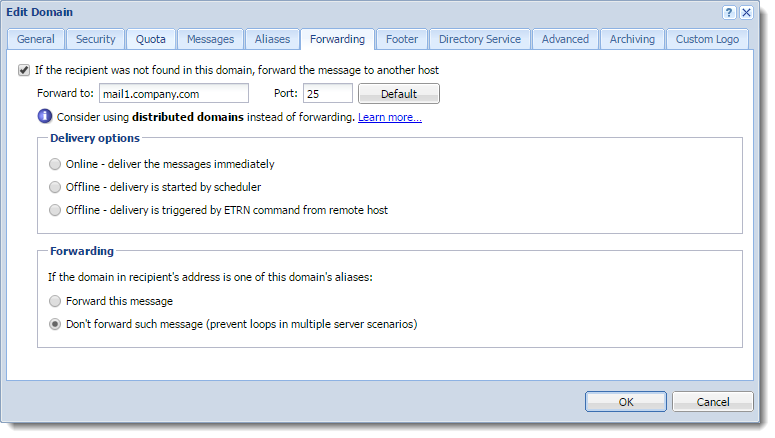
Customizing Kerio Connect
For information on custom domain footers and custom logos for Kerio Connect Client, see Customizing Kerio Connect.
Mapping users from a directory server
For information on directory services and mapping users, see Connecting Kerio Connect to directory service and Mapping accounts from a directory service.
Archiving messages for individual domains
NOTE
New in Kerio Connect 9.1!
For information on per-domain archiving, see Archiving in Kerio Connect.
Additional configuration options
In the Configuration > Domains section, you can also:
- Set a new Internet hostname.
- Manage public folders.
- Create distributed domains.
Deleting domains
If you want to delete a domain in Kerio Connect, that domain must not:
- Be a primary domain.
- Contain any users.
- Have any aliases assigned to it.