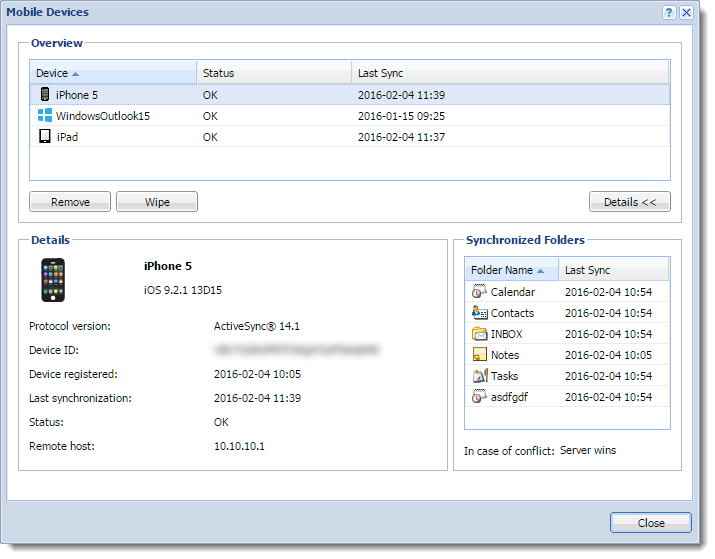Synchronizing your iPhone with Kerio Connect
To synchronize your iOS devices, including iPads and iPhones, with your Kerio Connect account:
- Install a profile with a SSL certificate, and IMAP, CardDAV and CalDAV accounts
- Create an Exchange ActiveSync (EAS) account
NOTE
Administrators should verify the correct ports are open on the firewall. See Server configuration below.
Creating accounts automatically
Creating an IMAP account
To synchronize your account via IMAPInternet Message Access Protocol - One of the two most commonly used Internet standard protocols for e-mail retrieval, the other being POP3., CalDAVCalendaring extension to WebDAV that enables you to synchronize calendars. and CardDAVvCard Extensions to WebDAV that enables you to synchronize contacts., use the auto-configuration tool:
- In your iPhone browser, type the URLUniform Resource Locator is the address of a web page on the world wide web. address of Kerio Connect Client.
- Tap Integration with device.

- Tap Mail, Contacts, Calendars.
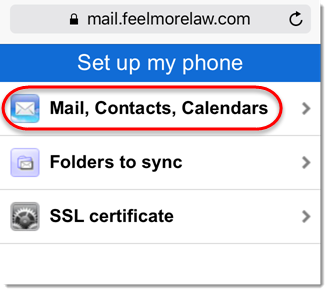
- Tap Continue.
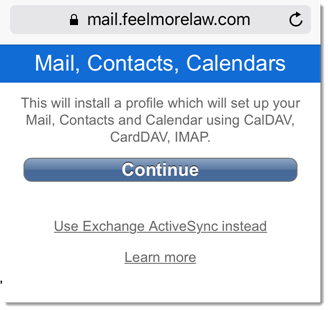
- Type your username and password and tap Log In.
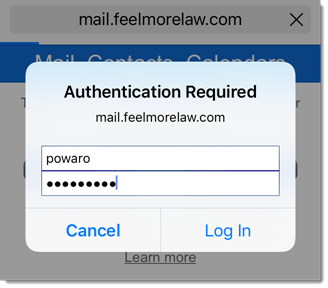
- On the Install profile page, tap Install.
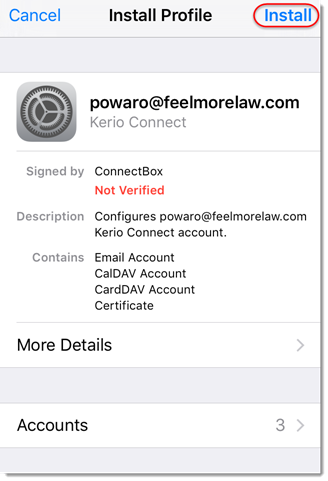
- If your server uses, for example, a self-signed certificate, a warning may appear during the installation. Tap Install anyway.
- Tap Done.
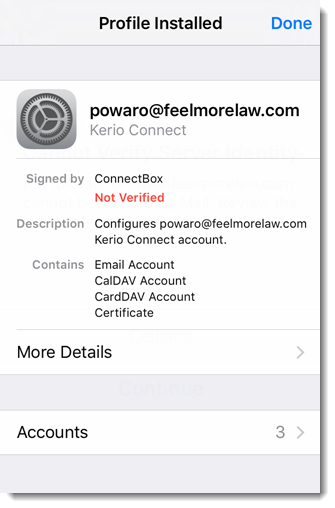
Your iPhone is ready. To see additional settings, go to Settings > Mail, Contacts, Calendars on your iPhone, and select the account.
To select which folders to sync to your iPhone, see Synchronizing folders with mobile devices.
Configuring an Exchange ActiveSync account
NOTE
Exchange ActiveSyncA protocol that synchronizes data with computers and mobile devices. (EASExchange ActiveSync - A protocol that synchronizes data with computers and mobile devices.) is a licensed option. Ask your administrator if your account supports EAS.
- In your iPhone browser, type the URL address of Kerio Connect Client.
- Tap Integration with device.

- Tap Mail, Contacts, Calendars.
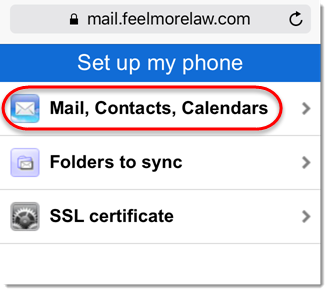
- Tap Use Exchange ActiveSync instead.
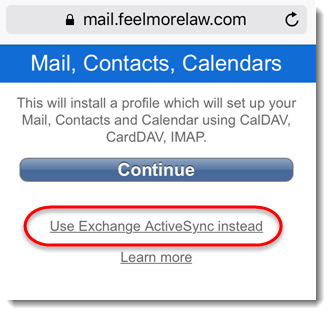
- Type your username and password and tap Log In.
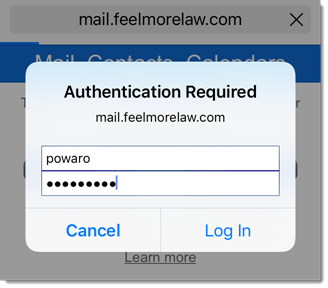
- On the Install profile page, tap Install.
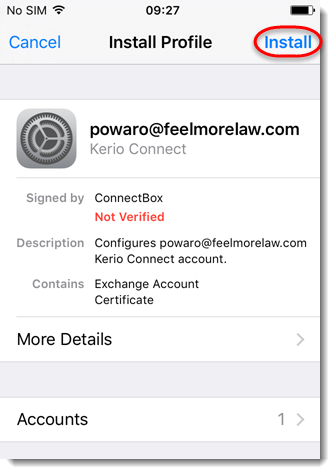
- If your server uses, for example, a self-signed certificate, a warning may appear during the installation. Tap Install anyway.
- Tap Done.
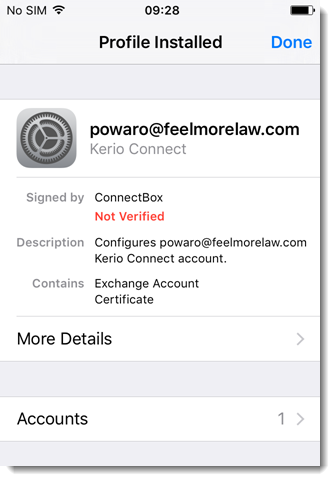
Your iPhone is ready. To see additional settings, go to Settings > Mail, Contacts, Calendars, and select the account.
To select which folders to sync to your iPhone, see Synchronizing folders with mobile devices.
Due to the limitations of the Exchange ActiveSync protocol:
- Only the first three email addresses synchronize for each contact.
- The email address types don't synchronize (for example, work email, or home email).
Removing accounts
To remove profiles that has been installed via the auto-configuration tool, go to Settings > General > Profiles. Select the profile and tap Delete Profile.
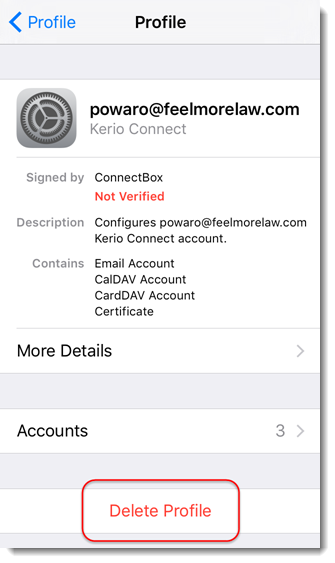
You can remove also your Exchange ActiveSync account via your Kerio Connect Client. For more information refer to Resetting your mobile device in Kerio Connect Client.
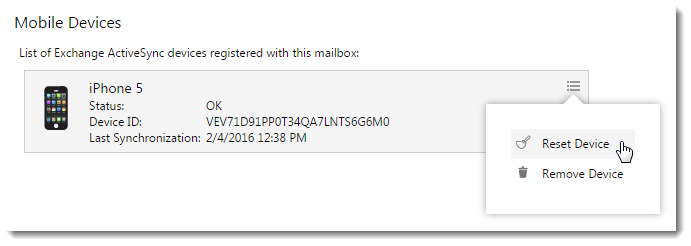
Server configuration
Administrators should open the following ports on your firewall:
| Protocol | Ports |
|---|---|
| CalDAV, CardDAV | TCPTransmission Control Protocol - ensures packet transmission. ports 80/443 |
| IMAP | TCP ports 143/993 |
| HTTPHypertext Transfer Protocol - A protocol for exchange of hypertext documents in HTML./HTTPSSecure version of secured by SSL. (EAS) | TCP ports 80/443 |
To verify the status of EAS connected iOS devices, go to the administration interface to Accounts > Users, select a user and click More Actions > Mobile Devices.