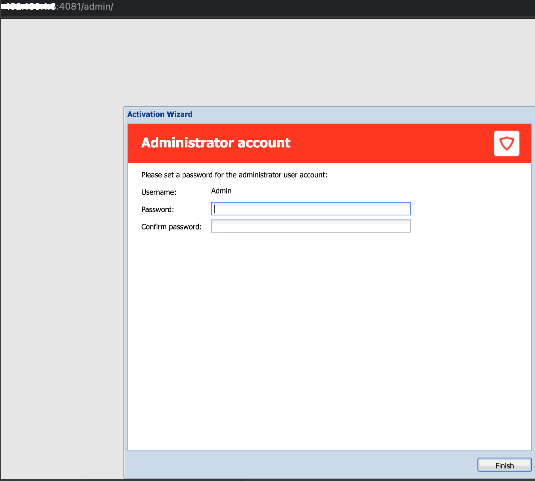Recovering your Kerio Control Box NG series password using a USB flash drive
You can recover your password for the administration interface with a USB flash drive.
The password recovery tool is designed for a single use. An operation does not repeat if you restart with the flash drive still in the USB port. Once you perform the operation unplug the flash drive.
IMPORTANT
There are two types of USB flash drives on the market. Kerio Control NG 500 requires a flash drive formatted with a master boot record (MBR). USB drives with floppy-type formatting cannot connect to Kerio Control NG 500, but can be reconfigured to work. For more information refer to Restoring the Kerio Control Box NG series default configuration using a USB flash drive.
Creating and using a password recovery tool
To recover a lost administration password:
- Insert the flash drive into a USB port on your computer.
- Download and save the file kerio-control-password-reset to the flash drive.
- Switch off Kerio Control. Make sure the power button is red.
- Plug the USB flash drive into a USB port of your Kerio Control box.
- Switch on Kerio Control. The power button will turn green.
- Wait for 2-5 mins so the password reset procedure is executed.
- Turn off the hardware box.
- Unplug the USB drive.
- Turn on the hardware box.
- When the Kerio Control Engine starts up, open the Kerio Control administration interface in a browser. Then the activation wizard opens.
- In the activation wizard, create a new password for the admin account. Click Finish to complete the process.
Make sure that only one partition with the FAT16 or FAT32 (VFAT) file system is created on the flash drive. The USB disk must not be formatted by the NTFS, ext2, ext3, or ext4 file systems.