Changing the staff or admin password through the helpdesk
If you are unable to log in to GFI HelpDesk or getting the Invalid username or password error, you may need to reset the password. Admin users can reset the passwords through the helpdesk.
This topic provides step-by-step instructions on how to change the staff or admin password through the helpdesk.
POINTS TO REMEMBER!
- Only administrators can reset the user's password on the account through the helpdesk.
- Admin users can reset another admin user's password through the helpdesk.
- Please contact the support team by clicking the Submit a Ticket button at the top of your support page.
- Please send us your Order ID or Transaction ID as part of the authentication process.
Follow the below steps to change the password:
- Log in to your GFI HelpDesk admin console.
- Go to the Staff tab and click on Manage Staff.
- Select the staff member, or you can use the search bar to find the staff member.
- Scroll down to the password section and enter the new password on the Password and Re-enter password boxes.
- Click the Update button at the top to save the changes.

Select or search for staff
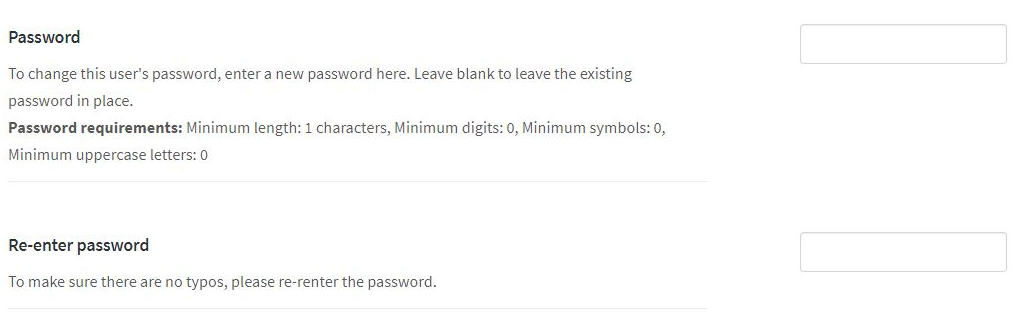
Enter new password
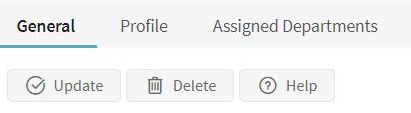
Click update