Searching for users and organizations
In the staff control panel, GFI HelpDesk has a search tool that can be used to locate users or user organizations in your helpdesk.
The advanced search feature allows you to filter the list of users and user organizations according to set criteria.
View and search users and organizations
In order to view and search the users and user organizations, follow the below steps:
- Click Search on the users navigation menu bar. A drop down menu is displayed.
- Specify a quick search criteria here. (You can also opt for an advanced search option).
- If the user or organization that you have inserted in the quick search box are found, a new listing of these users or organizations is displayed, otherwise you get a zero result found message.
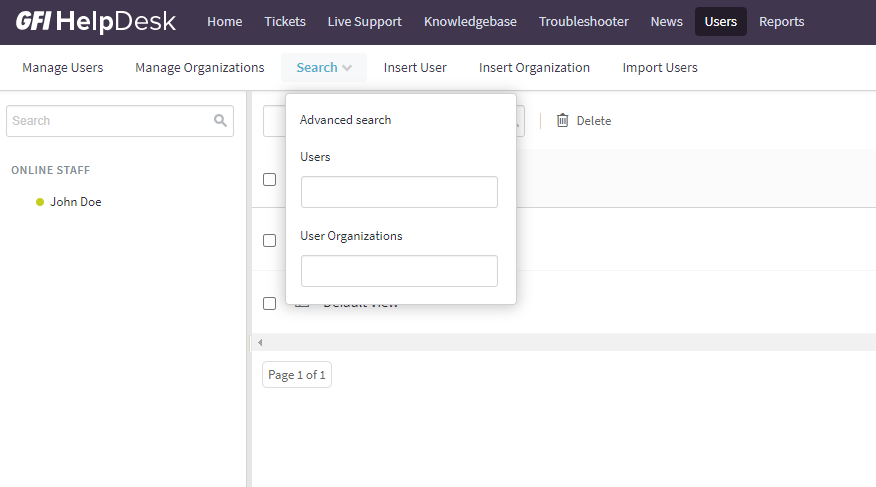
Searching for users and organizations
Advanced search option
Advanced search is used to generate more finite search results, enabling you to further narrow down your search results to speed up finding a user or organization.
To access the advanced search section, follow the below steps:
- Click Advanced Search on the search menu. A page, where you can set the criteria for more granular searching, is displayed.
- In Search Criteria Options choose whether your search should Match All or Match Any of the criteria for this search.
- Next, insert the criteria by selecting the options from the dropdown menu according to your preferences. More than one search criteria can be added to the advanced search by clicking on the Insert Criteria button.
- Click Lookup to begin the search as per the criteria inserted. If the user or organization that match your search criteria are found, a new listing is displayed.