GFI FaxMaker Fax Message form address book
The GFI FaxMaker Client address book enables you to store and manage lists of recipients, contact details and their particulars.
IMPORTANT
Ensure that all fax numbers in the address book conform with the number format requirements of GFI FaxMaker Online. For more information refer to Fax recipient.
NOTE
When using Microsoft Outlook, you can use and manage contacts directly from the Microsoft Outlook address book. Click Insert > Recipients from Outlook Contacts... to launch the Microsoft Outlook address book.
Load the GFI FaxMaker address book from Insert > Recipients from FaxMaker address book....
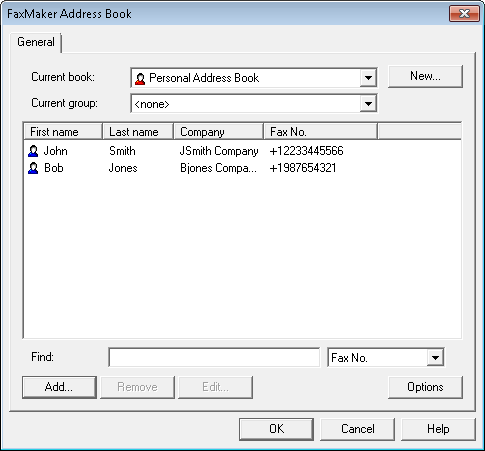
The GFI FaxMaker address book
The GFI FaxMaker address book contains:
Address books
Store of contacts and groups. Multiple address books can be created.
| Function | Description |
|---|---|
| Creating a new address book |
1. From the GFI FaxMaker Address Book, click Options and select New Address Book. 2. Key in Address book name. 3. To create a shared address book, select Global directory. 4. Click OK. |
| Deleting address books |
1. From the GFI FaxMaker Address Book, select the address book delete. 2. Select Options > Delete address book. 3 Click Yes to confirm. |
| Exporting address books |
Contacts in address book can be exported to a comma seperated file. 1. Select the records to export. Press and hold Shift to select multiple recipients. 2. Click Options > Export to ASCII file. 3. Select directory and specify file name for ascii file. 4. Click Save. |
| Importing address books |
Contacts can be imported from a comma seperated file with a .txt extension. Each record must be on a separate line and in the following format: First Name, Last Name, Company, Department, Email address, Fax Number, Voice Number NOTE: If a field is empty, this must still be included. Key in two double quotes ( 1. From the GFI FaxMaker Address Book, select the address book where to store imported contacts. 2. Click Options > Import from ASCII file.... 3. Select the file to import and click Open. |
Groups
Contacts can be classified together in groups. Groups can be used to create fax broadcasts to all contacts within the group.
| Function | Description |
|---|---|
| Adding groups |
1. From the GFI FaxMaker Address Book, select the recipients to add to a group. Press and hold Shift to select multiple recipients. 2. Click Options and select Add to group.... 3. Select an existing group or key in a new group name. 4. Click OK. |
| Viewing contacts in groups |
From the GFI FaxMaker Address Book, select the group to display contacts for in the Current group drop down list. Contacts within that group are displayed in the viewing area. |
| Deleting groups |
To delete a group and all contacts within the group: 1. Select the group to delete from the Current group drop down list. 2. Click Remove. 3. Click Yes. |
| Sending a fax to a group |
To send a fax to all contacts within a group: 1. From the GFI FaxMaker Address Book, select the group from the Current group drop down list. 2. Click OK. 3. All members within the group are automatically added to the list of fax recipients. |
Individual recipients
One contact within the address book that contains a single recipient details.
| Function | Description |
|---|---|
| Adding new |
1. From the GFI FaxMaker Address Book, select the address book and group where to create the new recipient. 2. Click Add. 3. Key in recipient details. 4. Click OK. |
| Edit |
1. From the GFI FaxMaker Address Book, select the user to edit. 2. Click Edit.... 3. Edit recipient details and click OK. |
| Delete |
1. From the GFI FaxMaker Address Book, select the user to remove. 2. Click Remove. 3. Click Yes. |