Installation procedure
Important notes
- Check that the machine you are installing GFI FaxMaker Client on, meets the system requirements.
- Ensure that you are logged on as Administrator or using an account with administrative privileges.
- Save any pending work and close all open applications on the machine.
Installation
- Run installation file on the client machine.
- Click Next in the Welcome screen.
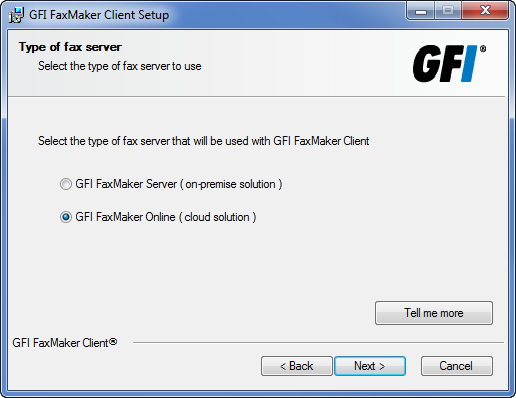
Select the type of fax server
- Select the software that is used to send/receive faxes and click Next.
|
Server type |
Description |
|---|---|
| GFI FaxMaker Server | Select this option when the organization uses GFI FaxMaker as an on-premise solution to send and receive faxes and SMS. For more information go to: http://www.gfi.com/fax-server-software/ |
| GFI FaxMaker Online |
Select this option when the organization uses GFI FaxMaker Online to send and receive faxes. GFI FaxMaker Online is an online faxing solution. For more information go to: https://www.gfi.com/products-and-solutions/email-and-messaging-solutions/gfi-faxmaker-online |
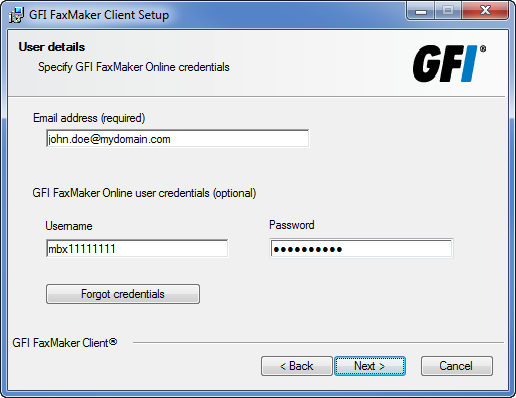
GFI FaxMaker Online email address and credentials
- Key in the email address as configured in GFI FaxMaker Online by your administrator. Also key in your GFI FaxMaker Online User credentials. These are emailed to you when the administrator created your GFI FaxMaker Online account. The username usually starts with
MBXand is followed by a long number. If in doubt, click Forgot credentials to receive an email on the configured email address, containing your username and a link to reset your password. If credentials are not specified during installation, you will be asked to enter credentials when loading the GFI FaxMaker Fax Message Form the first time. Click Next.
- Click Next to continue installing GFI FaxMaker Client to the default folder, or Browse to select a new installation path.
- Click Next to start installation.
NOTE
If a printer driver warning is displayed, click option to install anyway.
- Click Finish when installation is complete.