Creating a new custom report
To create a custom report:
- Click on the Default Reports navigation button.
- Right-click on the default report that will be used as a custom report template and select New > Custom Report. This will launch the Custom Report Wizard.Click Next.
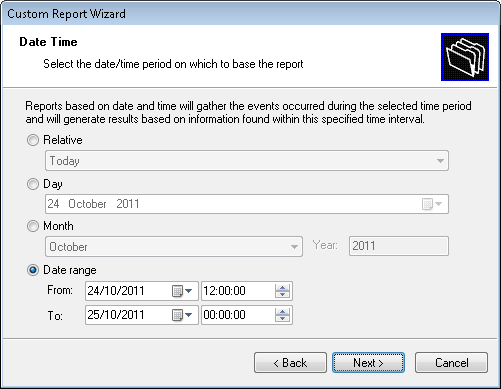
Selecting the data source to use
- Select the data source that will be used to generate the custom report.
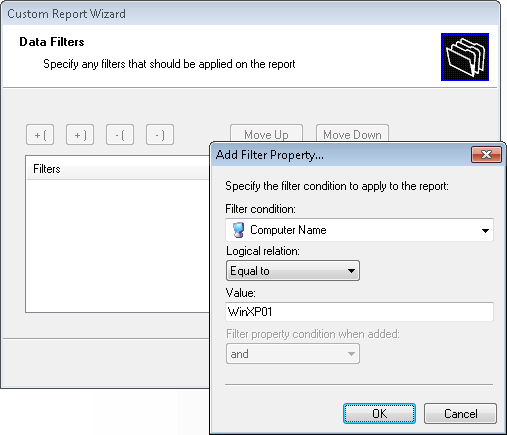
Specifying data filter conditions
- Configure the data filter conditions that will be applied against the selected data source. Click on Next to continue.
Note
For more information on how to configure filter conditions, refer to the section Configuring data filter conditions in this manual.
- Specify a name and description for the customized report. Click on Next to continue.
- Click on Finish to finalize your configuration settings.