Configuring traffic rules for IPv6 network
Traffic rules for IPv6 overview
Kerio Control supports IPv6Version 6 of the Internet Protocol. traffic rules.
If you are looking for a general article about traffic rules, go to the Configuring traffic rules article.
NOTE
During the upgrade to Kerio Control 8.4.0, your IPv6 prefixes allowed on the Security Settings > IPv6 tab are transformed to Traffic Rules.
IPv6 in traffic rules
When you configure traffic rules in the Traffic rules section, you can include IPv6 into traffic rules:
- You can decide if the rule is valid for IPv4Version 4 of the Internet Protocol., IPv6 or both types of the IP protocol in the IP version column.
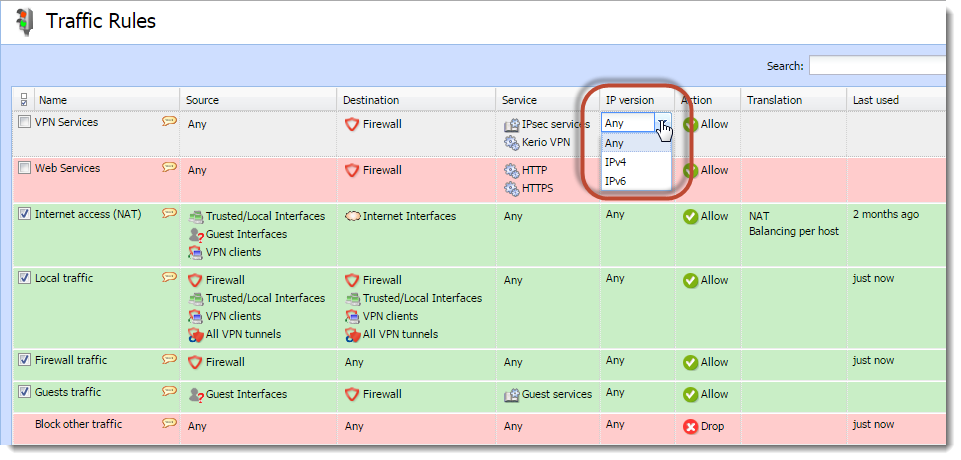
Traffic Rules > the IP version column
- You can set an IPv6 address, a range or a prefix in the Source and Destination columns for each traffic rule.
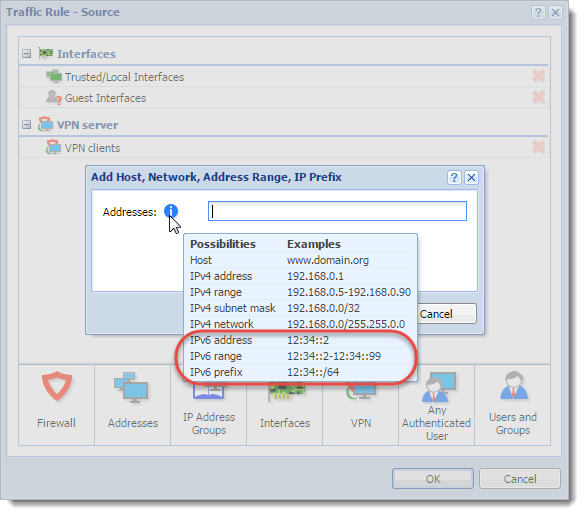
- You can set an IPv6 address, a range or a prefix for an IP addressAn identifier assigned to devices connected to a TCP/IP network. group in the Source and Destination columns for each traffic rule.
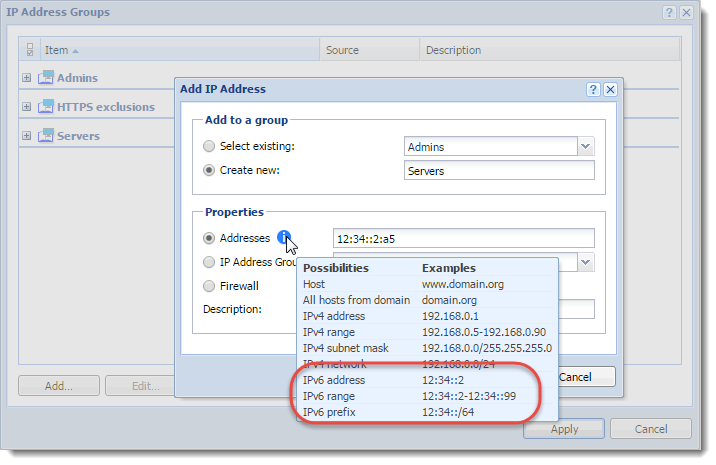
- In Translation, you can apply the settings to IPv6 prefixIPv6 prefix is a part of IPv6 address dedicated for routing in IPv6 networks. translation.
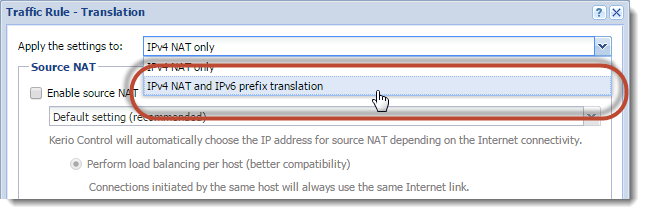
The Translation dialog box
NOTE
Do not forget that IPv4 NATNetwork address translation - A method that remaps IP addresses by changing network address information. is also applied. When you want to set source or destination NAT, you must type also IPv4 address.
- To enable source NAT in an IPv6 rule, select Use specific IP address, and type IPv6 prefix.
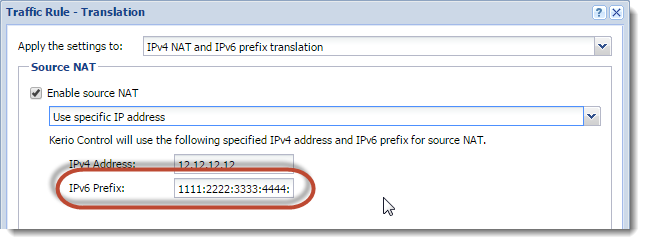
The Translation dialog — Enable source NAT
When you enable source NAT and use Default settings or Use specific outgoing interface, you must type IPv6 prefix to the used interface:
- Go to Interfaces.
- Double-click the interface to which the communication should be translated.
- In the dialog for interface configuration, select IPv6 tab.
- Click Enable and configure it.
- Save the settings.
- To enable destination NAT in an IPv6 rule, select Translate with the following IPv6 prefix or host, and type IPv6 prefix.
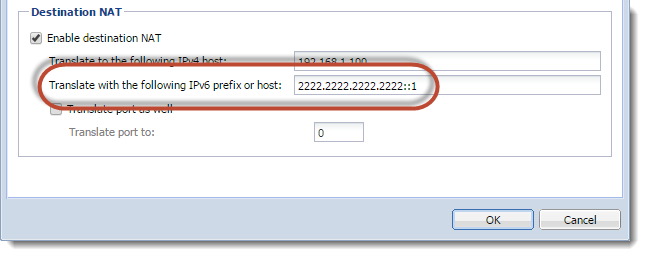
The Translation dialog — Enable destination NAT