Configuring instant messaging in Kerio Connect
NOTE
For information about sending chat messages through Kerio Connect Client, read Enabling chat in Kerio Connect Client.
Kerio instant messaging service is based on XMPPExtensible Messaging and Presence Protocol is a protocol used for real-time communication (chat)., an open technology for real-time communication.
The instant messaging (IMInstant Messaging - A real-time online chat.) service is running in Kerio Connect automatically.
To check if the instant messaging is accessible, click on Check Service Accessibility in the administration interface in section Configuration > Instant MessagingInstant messaging is a real-time online chat..

Make sure to open the following ports on your firewall (both directions):
5222(IM service)5223(secured IM service)5269(if sending outside of your domain is allowed)
DNSDomain Name System - Enables the translation of hostnames to IP addresses and provides other domain related information. records must be configured for your domain. For more information refer to Configuring DNS for instant messaging.
Sending messages outside of your domain
By default, users can send messages only to members of the same domain.
To enable sending/receiving instant messages to/from other domains (either within the Kerio Connect server or outside), follow these steps:
- In the administration interface, go to section Configuration > Instant Messaging.
- Check option Allow users to send/receive messages to/from people outside of the domain.
- Save the settings.
- Check Service Accessibility.
These settings are valid for all domains on the server. You can override them by individual user settings (on tab Messages) or group settings (tab Rights).
NOTE
Remember to configure DNS for instant messaging.
Securing instant messaging
We recommend to secure instant messaging by using TLSTransport Layer Security - A follower of the SSL protocol and ensures secure communication between networks.:
- set security policy to require encrypted connection or secure authentication in section Configuration > Security > tab Security Policy (Configuration > Advanced Options > tab Security Policy for Kerio Connect 8.1 and older)
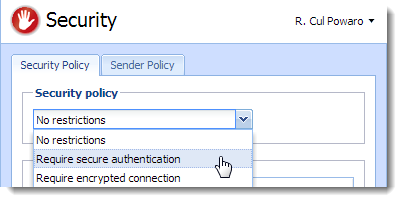
- use unsecured instant messaging service (port
5222)
You can also enable only the secure instant messaging service (port 5223) and use SSLSecure Sockets Layer - A protocol that ensures integral and secure communication between networks..
Security policy is applied to all services in your Kerio Connect.
Limiting access to instant messaging
If you need to restrict access to any users, you can define User Access Policies to:
- disable access to IM
- restrict access IM to specific addresses
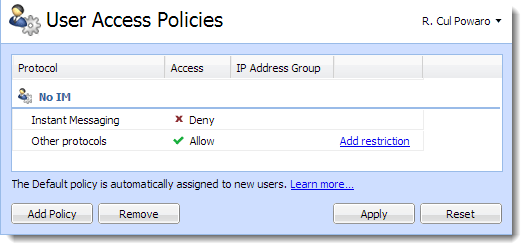
To display which users are connected to the IM server, go to section Active Connections in the administration interface.
Disabling instant messaging
You can disable instant messaging by stopping the instant messaging services. (For more information refer to Services in Kerio Connect.)
Archiving instant messages
For more information refer to Archiving instant messaging.
Automatic contact list
Kerio Connect automatically creates contact lists of all domain users who are published in the global address list.
Once users login to an IM client, their account will display list of contacts of users from their domain (Colleagues).
If a user is having problems with their contact list (e.g. if they delete any users), you can restore their contact list:
- In the administration interface, go to section Accounts > Users.
- Right-click the user and select More Actions > Restore IM Contact List.
- Confirm.
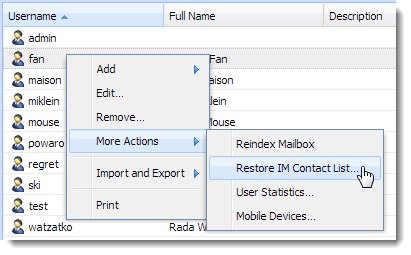
Restoring contact lists discards any changes the user has made to their Colleagues list. Added contacts will remain preserved.
Maximum size of the automatic contact list
Maximum number of users in the automatic contact list is set to 300. The users who exceed this number are not included in the Colleagues contact list and also their contact list is empty.
To change the maximum size of the contact list:
- Stop the Kerio Connect engine.
- Open the
mailserver.cfgfile. - Edit the following line:
<variable name="RosterMaximum">300</variable>
To disable the automatic contact list completely, set the MaximumRoster value to 0 (zero).
- Save the file.
- Start the Kerio Connect engine.
Kerio Connect saves the information about exceeding the maximum number of users in the Warning log.
NOTE
The size of the contact list affects the performance of the server. We recommend the following RAM size for the different contact list sizes:
- 0-100 users — 256 MB
- 100-200 users — 384 MB
- 200-500 users — 768 MB
- 500+ users — 2048 MB
Configuring IM clients
For more information refer to Configuring clients for instant messaging.
Troubleshooting
If any problem regarding instant messaging occurs, consult the Debug log (right-click the Debug log area and enable Messages > Instant Messaging Server).
If you rename a domain, users must re-configure their IM clients. All previous changes to their contact list will be lost.