Configuring an Exchange ActiveSync account on Android devices
This article describes the initial configuration of an Exchange ActiveSyncA protocol that synchronizes data with computers and mobile devices. account on Android devices.
The synchronization includes:
- Direct push of all email folders (For more information refer to Synchronizing folders with mobile devices.)
- Direct push of the default contacts and calendar folders
- Meeting invitations
- Remote lookup of public and shared contacts
- Remote wipe (For more information refer to Resetting your mobile device in Kerio Connect Client.)
Configuring your account
NOTE
This article is based on Android 7.1.1
- On your Android device, go to Settings > Accounts > Add account.
- Tap Exchange.
- Type your email address and tap Next.
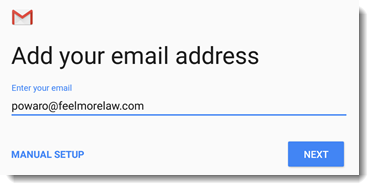
- Type your password and tap Next. If your Kerio Connect server does not supports autodiscovery, the manual configuration page is displayed.
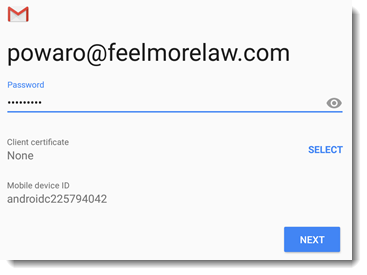
- Fill in the server name and tap Next.
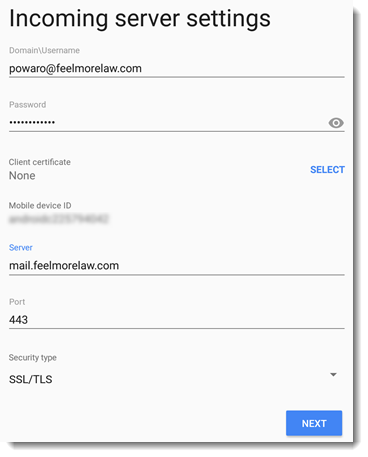
- Tap Next.
- Confirm the Remote security administration dialog box to allow Kerio Connect control the security features (for example, the remote wipe).
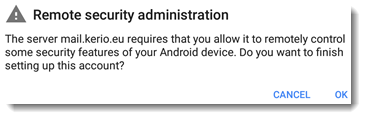
- Type a name for the account and tap Next.
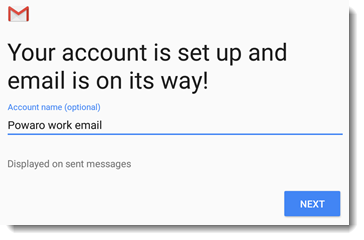
Now you accounts starts syncing. To change any configuration, go to the account settings on your Android device.