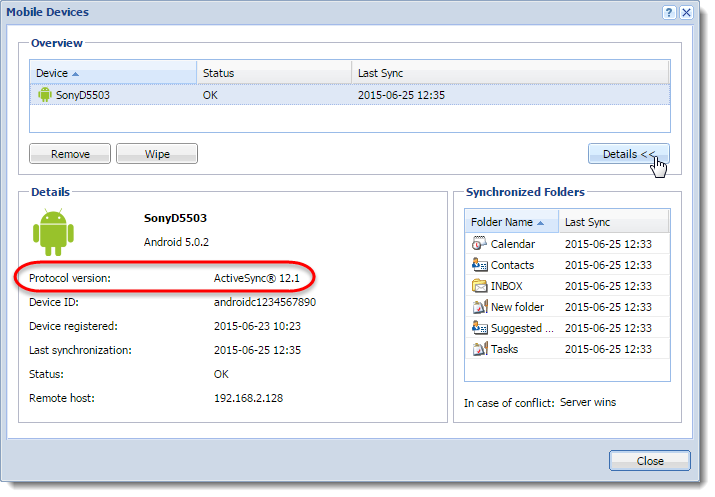Setting a compatible Exchange ActiveSync version for specific mobile devices
Kerio Connect supports Exchange ActiveSyncA protocol that synchronizes data with computers and mobile devices. 14. Some older mobile devices may experience problems with this version of Exchange ActiveSync (EASExchange ActiveSync - A protocol that synchronizes data with computers and mobile devices.) — for example, duplicated messages in their mailboxes, empty message folders, and so on.
If users have such problems, you can disable EAS 14 for individual devices in the configuration file. These devices then work with earlier versions of EAS and they do not:
- Synchronize notes
- Synchronize read/forward flags
- Show free/busy information
Editing the configuration file
- Stop the Kerio Connect server.
- Open the
mailserver.cfgfile. The default location is:
- Windows: C:\Program Files\Kerio\MailServer
- Mac: /usr/local/kerio/mailserver
- Linux: /opt/kerio/mailserver
- In the LegacyDevices list, add the devices for which you want to disable EAS 14 in the following format:
<variable name="UserAgent">[device UserAgent string]</variable>Example for Android 4.1.1 and iPod devices:
<list name="LegacyDevices">
<listitem>
<variable name="UserAgent">Android/4.1.1-EAS-1.3</variable>
</listitem>
<listitem>
<variable name="UserAgent">Apple-iPod/705.18</variable>
</listitem>
</list>
NOTE
You can find the device User Agent string in the Debug log.
To start logging information about Exchange ActiveSync devices, right-click in the log area and select Messages > ActiveSync Synchronization.
The line to search for may look like this (you find the string at the end of the line):
[22/Jun/2015 21:38:58][4892] {activesync} Receiving request from 192.168.0.113:49169: Version: 12.1, Command: Ping, Device Id: Appl9C8303NA14N, Policy Key: 1, Device Type: iPod, User: powaro, User Agent: Apple-iPod/705.18
To avoid low performance of your server, disable ActiveSync Synchronization logging after you acquire the User Agent strings.
NOTE
Some devices may have identical User Agent strings. If you disable such string, you disable Exchange ActiveSync 14 and newer for all such devices.
- Save the file.
- Start the Kerio Connect server.
- Recreate the Kerio Connect account on the user's device.
Now the listed devices do not use Exchange ActiveSync version 14 and newer; they use any previous version available for them.
To verify the device uses a lower version of EAS:
- In the administration interface, go to the Accounts > Users.
- Select the users and click More Actions > Mobile Devices.
- Select the device and click Details. The details show the protocol version the devices uses.