Managing your Kerio Control Statistics account
Kerio Control Statistics is a web interface where you can view your own browsing statistics. It also includes tools for:
- Enabling 2-step verification
- Changing the password used to log in to Kerio Control
- Setting language preferences for the Kerio Control Statistics interface, reports and email alerts
Accessing the web interface
To open Kerio Control Statistics:
- Launch your web browser and type your Kerio Control address. The address has this pattern:
https://server:4081/whereserverrefers to the name or IP addressAn identifier assigned to devices connected to a TCP/IP network. of Kerio Control, and4081represents a web interface port.
NOTE
If your browser displays a warning about a certificate invalidity, continue.
For more information, contact your Kerio Control administrator.
- In the Kerio Control Statistics login page, type your Kerio Control username and password. If you do not know your credentials, contact your administrator.
- Click Login.
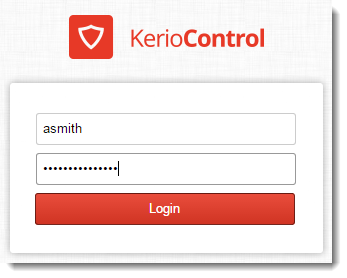
Switching between Kerio Control Statistics and account settings
Kerio Control Statistics has two parts:
- Statistics displays statistics and your Internet activities.
- My Account enables you to change your password, set up 2-step verificationSecurity authentication which includes two steps, which includes password and a special time-limited code., and check your Kerio Control quota.
Use the option in the upper right corner to switch to the other part of the interface.

Reading statistics and reports
See Viewing activity reports in Kerio Control Statistics and Reading managerial statistics and reports in Kerio Control.
Setting up 2-step verification
For more information refer to Authenticating with 2-step verification.
Checking your quota
In Kerio Control Statistics, you can check the upload/download quota set for your Kerio Control account.
This section of the interface provides information on the data volume downloaded/uploaded for the current day, week, or month. If your administrator has set up quota, Kerio Control Statistics displays your current usage as a percentage of your quota.
To see your quota:
- In the Kerio Control Statistics interface, go to My Account.
- On the Account tab, see the Transfer Quota Statistics section.
NOTE
The starting day for the week or month can be changed. Contact your administrator for details.
Changing your password
WARNING
You can change your password only if your account does not belong to a directory service.
The middle section of the Account tab allows you to set your user password.
- In the Kerio Control Statistics interface, go to My Account.
- On the Account tab, type the old password once and the new password twice.
- Click Change password.
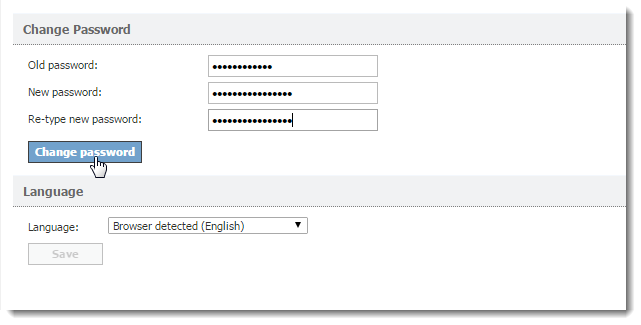
Setting a language for Kerio Control Statistics and email reports
Kerio Control can display and send statistics, reports and email alerts in various languages. To change the language:
- In the Kerio Control Statistics interface, go to My Account.
- On the Account tab, scroll to the Language section at the bottom of the tab.
- Select a language.
- Click Save.
Kerio Control saves your settings and reloads the Kerio Control Statistics interface in the new language.
NOTE
Language settings also affect the format of dates and numbers.