How to manually create a CardDAV account in Apple Address Book
Use the information present in this topic to learn how to manually create a CardDAVvCard Extensions to WebDAV that enables you to synchronize contacts. account for personal and public contacts in Apple Address Book.
NOTE
A manual setup of the public folders does not work if Kerio Connect is installed on a 10.6.8 Mac Server. Every other version of the Mac software allows your users to configure a manual public CardDAV account.
Personal Contacts
To create a CardDAV connection to your personal contacts, you need to go to Address Book >Preferences >Accounts, add an account, select CardDAV as the account type, and key in your server address and credentials. Refer to the screen shot below for an example.
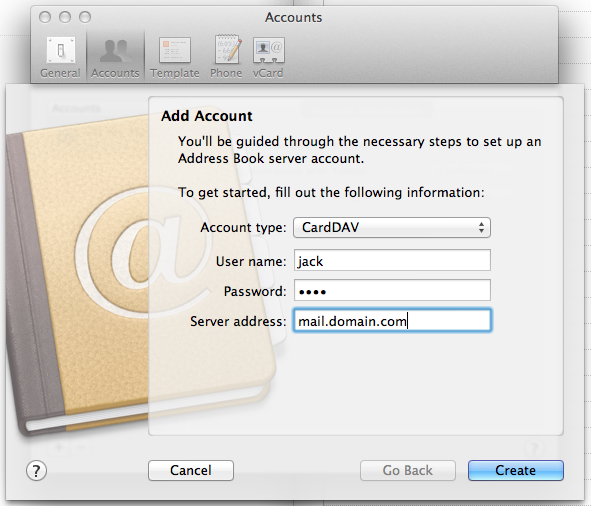
Adding personal contacts
Public Contacts
To create a CardDAV connection to your public contacts, will need to go to Address Book > Preferences > Accounts, add an account, select ‘CardDAV’ as the account type, and key in your server address and credentials. However the server address needs to be a URLUniform Resource Locator is the address of a web page on the world wide web. for the public folder. It needs to follow the following format:
[server address]/carddav/users/[domain]/.public/
For example, mail.server.com/carddav/users/domain.com/.public/.
efer to the screen shot below for an example.
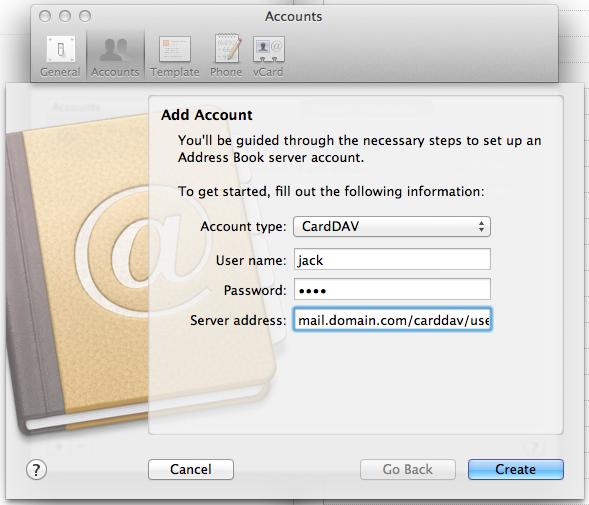
Adding public contacts