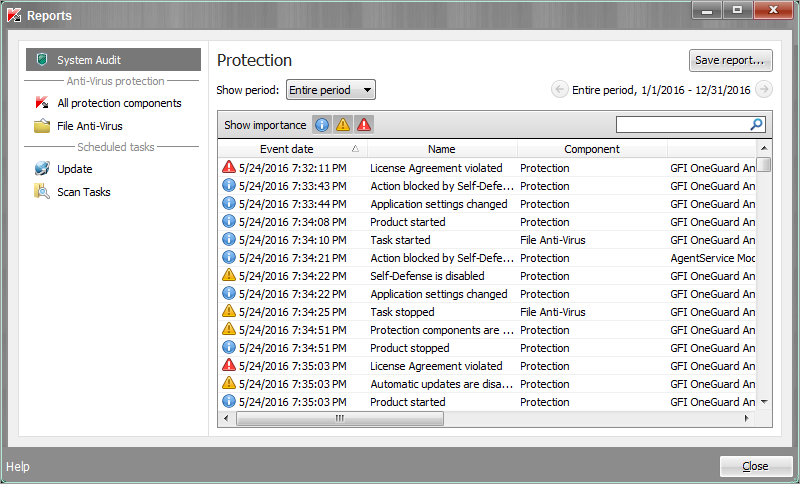Reports
The reports area provides information about the operation of the GFI OneGuard Antivirus component, performance of each scan task, update task, and vulnerability scan task.
To view reports:
- Open the main application window.
- In the upper part of the main application window, click Reports.
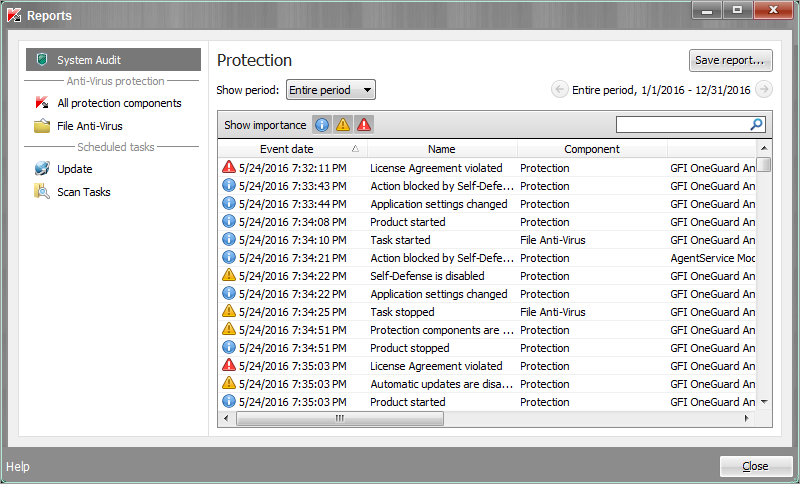
GFI OneGuard Antivirus reports
- To generate a report, use the following options:
| System Audit |
Contains information about events occurring during the interaction
between the user and the application and in the course of application operation in general. |
| All Protection Components |
Information about events that are logged in the course of operation of the GFI OneGuard Antivirus Agent.
|
| File Antivirus |
Contains information about events that occur during the operation of the File Antivirus component.
|
| Update |
Click to view only update tasks. |
| Scan Tasks |
Click to view a list of scan tasks. |
| Show period |
Use the drop down list to display events by one of the following:
- Day
- Week
- Month
- Year
- Entire Period
|
| Show importance |
Click the icons to display information according to importance. Available options are:
-
 - Displays information events that do not normally contain important information. - Displays information events that do not normally contain important information.
-
 - Click to show Important events that need attention because they reflect important situations in the operation of GFI OneGuard Antivirus Agent. - Click to show Important events that need attention because they reflect important situations in the operation of GFI OneGuard Antivirus Agent.
-
 - Click to show events of critical importance that indicate problems in the operation of GFI OneGuard Antivirus Agent or vulnerabilities in protection of the user's computer. - Click to show events of critical importance that indicate problems in the operation of GFI OneGuard Antivirus Agent or vulnerabilities in protection of the user's computer.
|
- Click Save report to save a copy of the displayed information.
- Select the character encoding of the report. Options are:
- Save as ANSI
- Save as Unicode
- In the Save as window, specify the destination folder for the report file.
- In the File name field, type the report file name.
- In the File type field, select the necessary report file format: TXT or CSV.
- Click Save.