Backup of malicious files
If malicious code is detected in a file, the GFI OneGuard Antivirus agent blocks the file, removes it from its original folder, places its copy in Backup, and attempts to disinfect it. If file disinfection succeeds, the status of the backup copy of the file changes to Disinfected. You can restore the file from its disinfected backup copy to its original folder.
GFI OneGuard Antivirus agent automatically deletes backup copies of files with any status from Backup after a set period (by default 30 days, but configurable by administrator). You can also manually delete the backup copy.
To view a list of files in Backup, open the Antivirus agent main application window. In the upper part of the main application window, click Quarantine, then select the Backup tab.
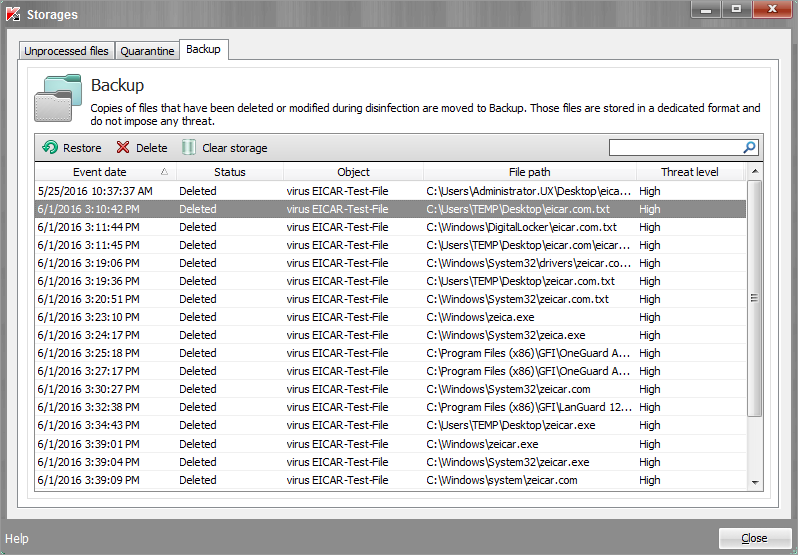
GFI OneGuard Antivirus Backup area
While managing Backup, you can perform the following actions with backup copies of files:
| Action | Description |
|---|---|
| Restore files from backup copies to their original folders |
Select one or more Backup events and click Restore. It is highly recommended to restore files only when they have a Disinfected status. Note that sometimes it is not possible to maintain the integrity of files during disinfection. If you partially or completely lose access to important information in a disinfected file after disinfection, you can attempt to restore the disinfected copy of the file to its original folder. |
| Delete backup file copies |
To permanently delete backup copies of files from Backup, select one or more Backup events and click Remove. |
| Delete all backup copies | Click Clear Storage to permanently delete all the files from the Backup list. |