Device antivirus options
Anti virus tasks, such as anti-malware scans and definition updates can be performed and managed centrally from the GFI OneGuard at either group-level or on a single device.
To run and configure the antivirus service on a specific device:
- Login to GFI OneGuard and go to Manage > DevicesMachines connected to a network that have been discovered by GFI OneGuard..
- In the left pane, under Managed Groups, click the group that contains the required device.
- In the right pane, hover over the device and click Manage.
- Go to AntivirusA software countermeasure that detects malware installed on a computer without the user's knowledge. Protection tab.
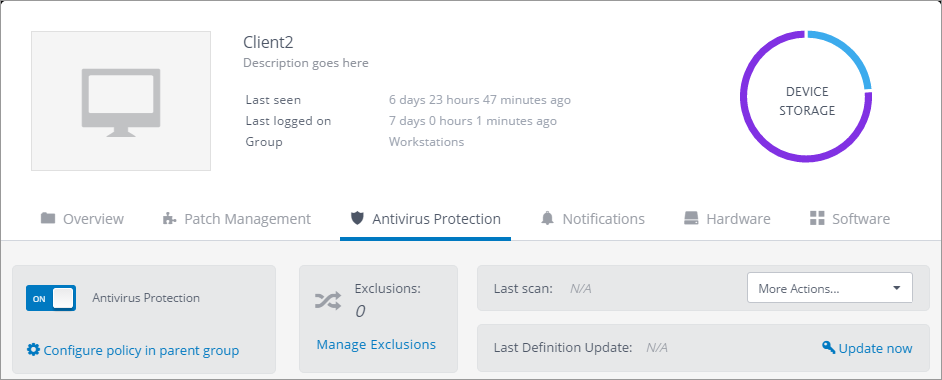
Managing Antivirus services on a device
- Select from the following options:
| Service | Description |
|---|---|
| Antivirus Protection |
If the antivirus service is enabled by the parent group, use this switch to disable antivirus protection on the selected device only. Note that if the antivirus is disabled at device level, the antivirus agentA GFI OneGuard component that runs as a background service on target devices and handles the deployment of patches, service packs and software updates. is left installed on the affected device and still counts towards your antivirus license count. |
| Configure policy in parent group | Click to configure antivirus settings on the parent group, from which this device inherits its antivirus protection configuration. For more information refer to Configuring group antivirus protection. |
| Manage ExclusionsA list of files or folders excluded from antivirus scans. |
Click to configure a list of files or folder to be excluded from antivirus scans on the selected device. To configure an exclusion list:
|
| More Actions |
|
| Update now | Click to let GFI OneGuard check if there are any new definitions which need to be deployed on the selected device. |
| Antivirus Threats |
The bottom area of the card shows a list of discovered threats, their severity, status and other information. Click on a threat to view more information about it. Use the Actions... drop down or the Actions column to carry out one of the following actions:
|
| Threat filter | Use the filters at the bottom of the tab to filter the detected threats by action. |
Go to the Activity Monitor to watch the progress of actions performed in this screen.