Setting limit per host
Kerio Control enables administrators to control bandwidth usage setting a minimum and a maximum threshold of the bandwidth available to both download and upload for host, network and IP ranges.
Kerio Control includes bandwidth management, which regulates network traffic to ensure the reliability of essentials services to hosts that need it most, avoiding congestion and slow network speed. For more information refer to Configuring bandwidth management.
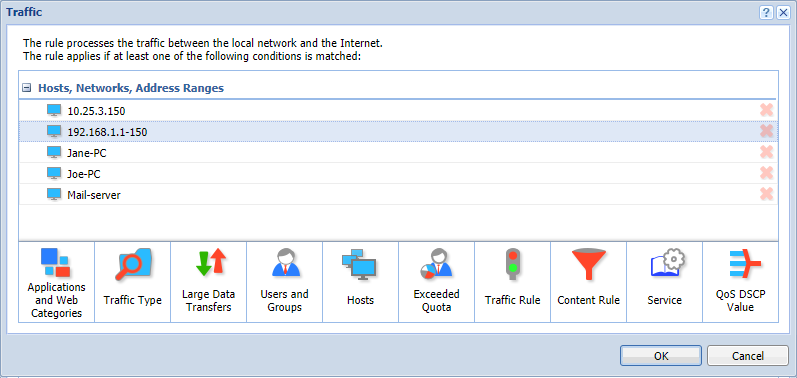
To create a policy to set limit per host
- In the administration interface, go to Bandwidth Management and QoSQuality of service - Network's ability to obtain maximum bandwidth and manage other network performance elements like latency, error rate and uptime..
- To create a new rule, click Add.
- Type a name for the rule.
- Double-click Traffic.
- In the Traffic dialog box, click Hosts in the menu in the bottom.
- Type IP addressAn identifier assigned to devices connected to a TCP/IP network., IP ranges or hostname of the machines, and click Ok.
- Double-click Download, set a minimum and a maximum limit using the Reserve at least and Do not exceed options respectively.
- Double-click Upload, set a minimum and a maximum limit using the Reserve at least and Do not exceed options respectively.
- (Optional) Double-click Interface to select interfaces. By default, All interfaces are selected.
- (Optional) Double-click Valid Time to set a time when the policy is applied. If no values are entered, the policy applies at all time.
- Click Apply.