Network Control
Network control contains settings related to GFI OneGuard Controllers, how these communicate with the PlatformThe main component of GFI OneGuard that connects all the services offered by the product and the database that stores all collected information. and credentials used to deploy AgentsA GFI OneGuard component that runs as a background service on target devices and handles the deployment of patches, service packs and software updates. on discovered devices.
To configure the Network Control:
- Log in to the GFI OneGuard Platform and click Settings
 .
. - From the left pane choose Network Control.
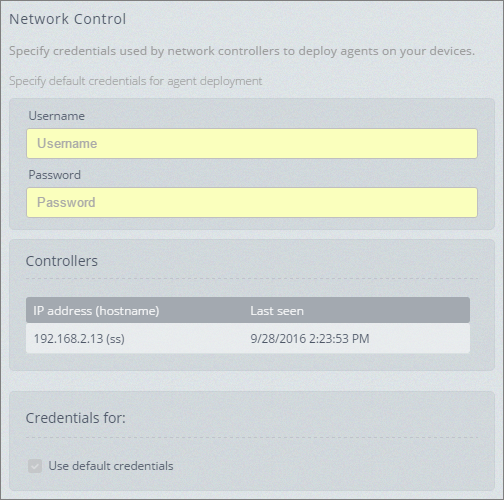
Network control settings
- Configure the following features in the Network Control area:
| Feature | Description |
|---|---|
| Default Username & Password |
Enter the Username & Password of an account that will be used by Controllers to scan the network, deploy agents and run GFI OneGuard services on managed machines. These credentials are used when no custom credentials are entered per ControllerA GFI OneGuard component automatically discovers devices connected to the network, acting as a relay that channels communications between Agents and Platform. (read more below). The account used must have administrative rights on managed machines and sufficient permissions to deploy software. When a Controller is deployed in a domain environment, the account must also have read access to Active DirectoryA technology that provides a variety of network services, including LDAP-like directory services. to enable enumeration of machines on the network. Note that custom credentials can also be configured by device. For more information refer to Customizing device login credentials. |
| Controllers area | The Controllers area shows the list of installed Controllers that have communicated at least once with the Platform. The Last seen column shows the last time that the Platform made contact with the Controller. |
| Custom Controller credentials |
If the default credentials are not valid or do not have sufficient privileges in a particular environment, the Controller deployed in that environment requires a different set of credentials. To do this, in the Credentials for: area, uncheck Use default credentials and key in a new set of credentials. These credentials will be used to scan the network, deploy agents and run GFI OneGuard services on machines managed by this Controller only. The account used must have administrative rights on managed machines and sufficient permissions to deploy software. When a Controller is deployed in a domain environment, the account must also have read access to Active Directory to enable enumeration of machines on the network. |

Custom Controller settings
- In the Custom Controller settings area, configure how the Platform and Controllers communicate:
| Option | Description |
|---|---|
| Custom Controller settings |
Enable this option if you do NOT want Platform-Controllers communications to use the default settings. By default, these communications are performed via HTTP on port 80 and do not require authentication. IMPORTANT If changing these settings to non-default, configure the Platform communications options within each Controller to match these settings as configured below. If these settings are not manually configured similarly between on both the Platform and each Controller, communications between them will fail. For more information refer to Communication - Platform. |
| Protocol | If you have a valid certificate implemented on your web serverA server that provides web pages to client browsers using the HTTP protocol., you can change your protocol to HTTPS to encrypt communications. |
| Port | Configure the port for Platform-Controllers communications. Ensure that this port is open on both the Platform server and each Controller. |
| Requires authentication | To require Controllers to authenticate with the Platform, select this option and key in a custom Username and Password. These credentials can be invented for this purpose and do not have to be configured in Active Directory or any other system. When this option is selected, the Platform expects Controllers to authenticate with it using these credentials. For more information refer to Communication - Platform. |
- On completion, click Save Settings to save and apply changes.