Controller configuration
The GFI OneGuard ControllerA GFI OneGuard component automatically discovers devices connected to the network, acting as a relay that channels communications between Agents and Platform. is responsible for searching the network for devices. It also installs AgentsA GFI OneGuard component that runs as a background service on target devices and handles the deployment of patches, service packs and software updates. on managed devices and relays information between the PlatformThe main component of GFI OneGuard that connects all the services offered by the product and the database that stores all collected information. and the Agents.
A GFI OneGuard Controller installation consists of a background service and a system tray agentA GFI OneGuard component that runs as a background service on target devices and handles the deployment of patches, service packs and software updates.. The system tray agent is used for monitoring and configuration purposes.
NOTE
Accessing the Controller is not usually required since all operations can be done directly from the Platform. Use the Controller for special customizations or for troubleshooting purposes. It is recommended that only individuals with advanced knowledge of the network infrastructure configure the Controller since a misconfiguration may stop communications between GFI OneGuard and devices.
To open the Controller, log in to the server where the Controller is installed, right-click the GFI OneGuard Controller icon in the system tray and click Open.
 Monitoring the Controller's status
Monitoring the Controller's status
The main screen of the Controller lets you monitor the status of the Controller and the list of devices connected to it.
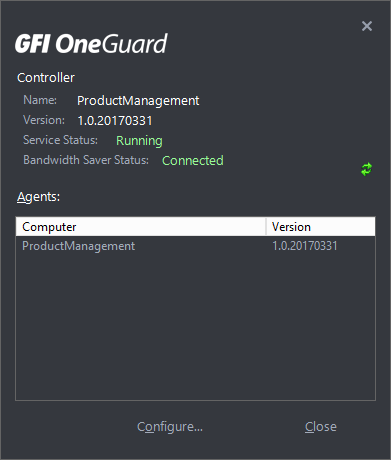
Monitoring the Controller status
The Service Status option shows the status of the Controller background service. If this service is not running, launch the Services applet (services.msc) and start GFI OneGuard Controller Service.
The Agents table shows the list of devices connected to this Controller instance and the agent version.
 Controller settings
Controller settings
To configure the GFI OneGuard Controller, click Configure... in the Controller main window.
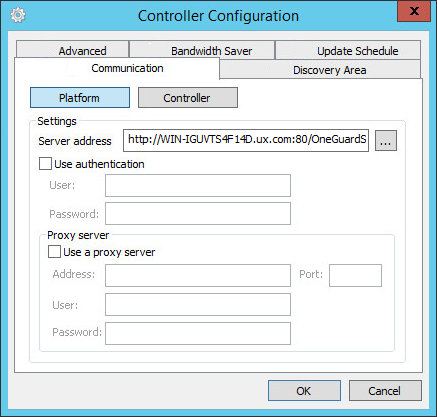
Controller settings
Use the different tabs to configure the following options:
| Tab | Description |
|---|---|
| Communication - Platform |
Configure how the Controller communicates with the GFI OneGuard Platform.
|
| Communication - Agents |
IMPORTANT Customize these settings with caution. These are meant to be configured only when installing the Controller the first time, before deploying Agents. Customizing these settings after Agents have been deployed may impact the existing connection with the deployed agents and require their re-installation. Configure how the Controller communicates with the Agents:
|
| Discovery Area |
Configure where the Controller looks for machines to be managed in GFI OneGuard. By default, the Controller looks for other machines in the current domain or workgroup. To discover more machines:
|
| Advanced |
Configure other Agent deployment settings:
Click OK. |
| Bandwidth SaverA feature available on the Controller which stores locally downloadable files such as system patches. It downloads and store the patches to be used by all the computer using the same controller. |
The Controller may be configured as a bandwidth saver so that downloadable files (such as system patches) are temporarily stored on the Controller. Agents download files through the Controller rather than directly from the internet. The Controller stores a copy of files on disk for future use by other devices, reducing bandwidth use. To configure the Bandwidth Saver:
|
| Update schedule |
Configure the frequency of GFI OneGuard Controller and Agent automatic updates.
|
| Controller Enrollment |
Specify the connection information used by the Controller to connect to the GFI OneGuard Platform the first time. This is used when the Controller is not yet connected to any Platform instance. Configure the following options:
When a connection is established, configure Platform communication options from the Communication tab. |