Licensing
To review and configure information related to your GFI OneGuard license.
- Log in to the GFI OneGuard PlatformThe main component of GFI OneGuard that connects all the services offered by the product and the database that stores all collected information. and click Settings
 .
. - From the left pane choose Licensing.
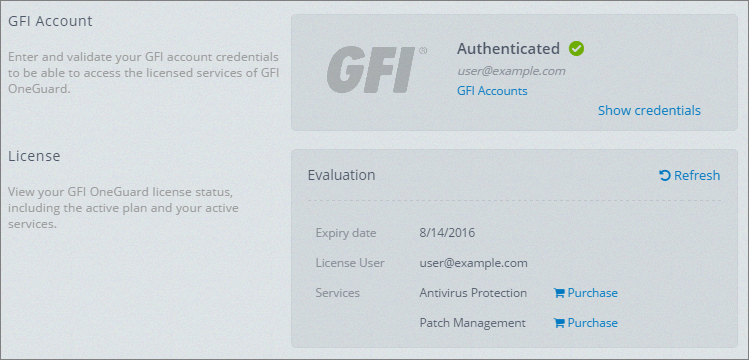
Licensing page during evaluation
- Configure the following options:
| Options | Description |
|---|---|
| GFI Account | Review and edit your GFI account credentials to be able to access the licensed services of GFI OneGuard. This area shows the status of your GFI Account's GFI OneGuard subscription. Click Show credentials to show your account credentials. To change the account credentials, key in your new details and click Authenticate. GFI OneGuard verifies your new credentials and retrieves your new licensing information. |
| License | View your license status, including the expiry date and your active services. Click Refresh to request GFI OneGuard to update the license information. You may also click Buy more seats to launch the GFI Accounts portal where you can purchase more seats. |
| Services |
This area shows a detailed breakdown of seat usage per service. Toggle the ON/OFF switch to turn on or off a particular service. When a service is on, the Protecting field shows the number of seats used out of the maximum number allowed by your subscription. The Active Groups field shows device groups that have the service enabled. Click |
- On completion, click Save Settings to save and apply changes.
 in a group tab to turn off the service for that group. You can also enable a service from this view by clicking Enable Group and choosing the group from the hierarchical structure. Note that this option only allows for enabling the service. For more features it is recommended to enable services from the Manage menu.
in a group tab to turn off the service for that group. You can also enable a service from this view by clicking Enable Group and choosing the group from the hierarchical structure. Note that this option only allows for enabling the service. For more features it is recommended to enable services from the Manage menu.