Group settings
In GFI OneGuard, groups are made of devices, where settings applied to them. GFI OneGuard applies the settings configured within the group to the devices that are members of that group.
To customize the settings of a group:
- Log in to GFI OneGuard and go to Manage > DevicesMachines connected to a network that have been discovered by GFI OneGuard..
- From Managed Groups, hover mouse over the group to configure, click the pulldown menu arrow
 and click Configure group.
and click Configure group. - Access the different tabs to configure settings:
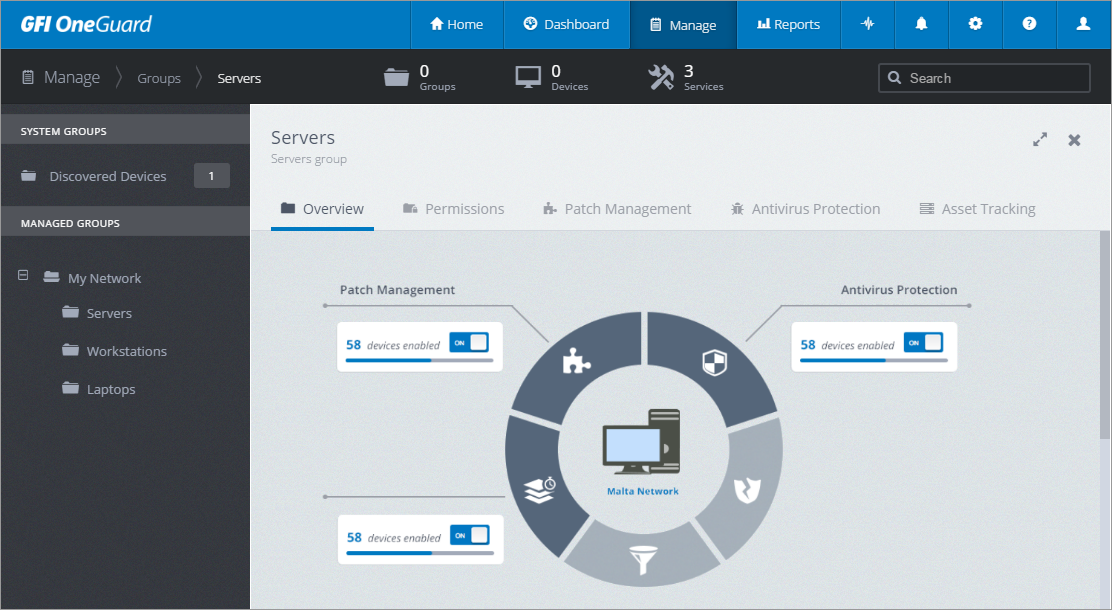
Configuring Group settings
| Screen | Description |
|---|---|
| Overview | Shows the status of devices in this group. The Latest Notifications area displays events related to GFI OneGuard services, such as failed AgentA GFI OneGuard component that runs as a background service on target devices and handles the deployment of patches, service packs and software updates. deployments or newly discovered devices. Links to perform further actions are available on each notification, for example, when reinstalling an Agent or managing a newly discovered device. |
| Permissions | Displays the users that have been granted permissions to manage the selected group. Click Roles and Permissions to access the Roles and Permissions area and configure permissions. |
| Patch management | Enable or disable patch management for this group using the ON/OFF switch. If enabling this feature, configure patch management options. For more information refer to Configuring Patch Management on a Group. |
| AntivirusA software countermeasure that detects malware installed on a computer without the user's knowledge. Protection |
Enable or disable antivirus protection for this group using the ON/OFF switch. If enabling this feature, configure antivirus options. Depending on the action chosen, the antivirus agent gets installed or uninstalled on managed devices. When installing or uninstalling the antivirus agent, a reboot of the target computer may be required to complete the action. For more information refer to Configuring group antivirus protection. |
| Asset TrackingAn inventory of the software and hardware installed in the network. | Enable or disable asset tracking for this group using the ON/OFF switch. If enabling this feature, specify schedule settings for when GFI OneGuard scans the network for asset information. |
Certain settings have the option Inherit policy from parent group. When this option is selected, settings are not configurable and are inherited from the parent group. To override settings inherited from parent group uncheck the Inherit Policy from parent group checkbox and configure available options.
Click Save Settings to apply changes on all devices in the group.