Antivirus global exclusion list
You can configure a list of items and trusted applications that will be excluded from AntivirusA software countermeasure that detects malware installed on a computer without the user's knowledge. scanning and protection. A device group can either have a custom exclusion list applicable to it only, or the group can be configured to use a global list.
To add exclusions to the Global exclusion list.
- Login to GFI OneGuard and go to Manage > Services.
- From the the left pane, click Antivirus Protection.
- Scroll down to the Global Exclusion List section.
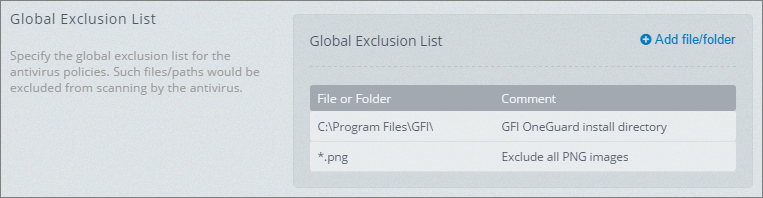
The global antivirus exclusion list
- Click Add file/folder.
- Key in a file name or the path of a folder to exclude from scanning, for example invoice.xls or
C:\Program Files\GFI. You can also use wildcard character * to match various patterns, for example use*.xlsto exclude all files with an XLS extension or usec:\dir\*.abcto exclude all files with an ABC extension in c:\dir\. - In the Comment field, type an optional description on why this file or folder is excluded.
- Click Add Exclusion to add the exclusion entry.
- Repeat steps 4 to 7 to add more entries to the list.
- On completion, click Save Settings to save and apply changes.