Deploy the HTTPS Inspection certificate manually
For your client machines to access HTTPSHypertext Transfer Protocol over Secure Socket Layer (SSL). sites, a trusted HTTPS Inspection certificate needs to be deployed on client computers.
NOTE
This feature is not available for GFI WebMonitor installed as a plug-in for Microsoft Forefront TMGMicrosoft Forefront Threat Management Gateway. A Microsoft product that provides firewall and web proxy services. It also enables administrators to manage Internet access through policies. It is the successor of the Microsoft ISA Server and is part of the Microsoft Forefront line of business security software..
Use the Export Certificate functionality to save the certificate to disk, then deploy your certificate manually as follows:
- Copy the exported certificate to the client machine.
- On the client machine, go to Start > Run > mmc.exe
- In the MMC window, select File > Add/Remove Snap-in
- Click Add, select Certificates and click Add.
- Select Computer Account and click Next.
- Select Local computer and click Finish.
- In the MMC, browse to Certificates (Local Computer) > Trusted Root Certification Authorities.
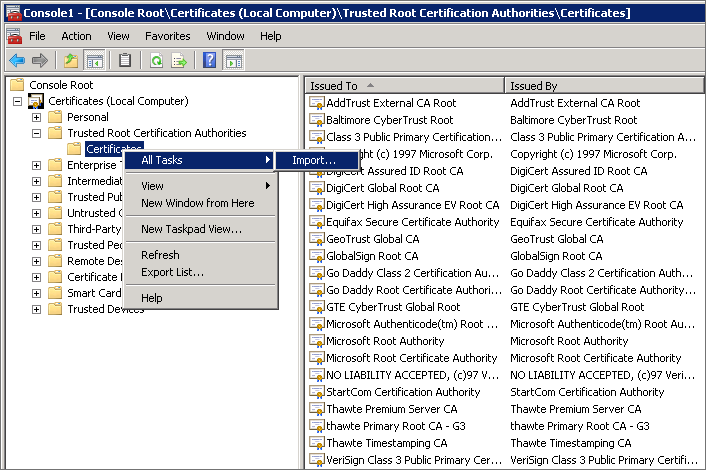
Certificate management console
- Right click on the node and select All Tasks > Import.
- Locate the certificate copied in step 1 and import the certificate.
- Leave the password field blank and proceed to the end of the wizard.
To verify that the certificate was successfully imported, open an Internet browser on the client machine and browse to any HTTPS site. Verify that no warnings are shown.
NOTE
Some applications or browsers (such as Mozilla FirefoxMozilla Firefox is an open source Internet browser.), might have their own custom certificate store. For such applications the certificate will need to be imported to the certificate store separately. To import the certificate in Firefox, perform the following steps.
1. Go to Tools > Options > Advanced > Encryption > View Certificates.
2. Click Import and select the certificate.
3. Click OK.