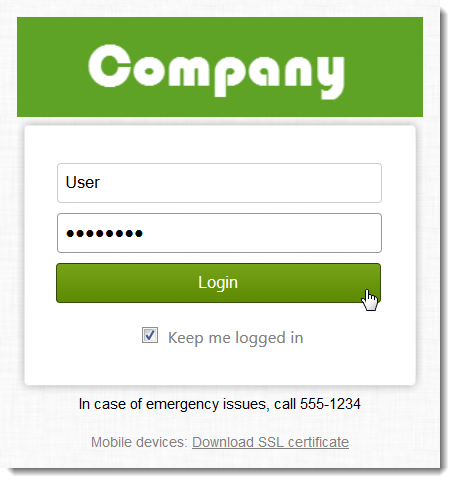Customizing the Kerio Phone login page
Adding your custom logo
To change a logo of your login page:
- In the administration interface, go to Configuration > Advanced Options > Login Page.
- Select the Use custom logo on login page option.
- Click Change and locate the new logo file. The logo must be in the PNG format. The recommended maximum size is 325 x 80 pixels.
- Click Apply to save your settings.
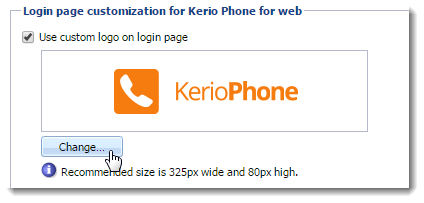
Configuring your custom button style
To change a style of a button:
- In the administration interface, go to Configuration > Advanced Options > Login Page.
- Select the Use custom button style option.
- Type a color's hex value for Text color (for example,
#ffffff). - Type a color's hex value for Background color (for example,
#669900). - Click Apply to save your settings.
Adding your custom text
To add a text to your login page:
- In the administration interface, go to Configuration > Advanced Options > Login Page.
- Select the Add the following text to the page (supports HTML) option.
- Type your text (for example, In case of emergency issues, call 555-1234).
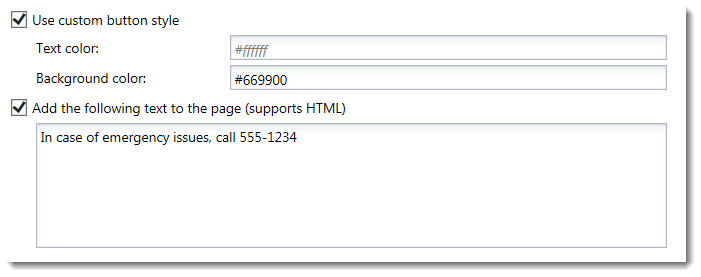
- Click Apply to save your settings.