Proxy settings
GFI OneGuard requires internet access for various features, such as when checking for patches and antivirus definitions. If the server on which GFI OneGuard is installed, connects to the internet through a proxyA server or software application used to control and filter Internet access. The correct proxy settings need to be set in GFI OneGuard to allow Internet access when a proxy is used. server, configure its details.
To configure the Proxy settings:
- Log in to the GFI OneGuard PlatformThe main component of GFI OneGuard that connects all the services offered by the product and the database that stores all collected information. and click Settings
 .
. - From the left pane choose Proxy Settings.
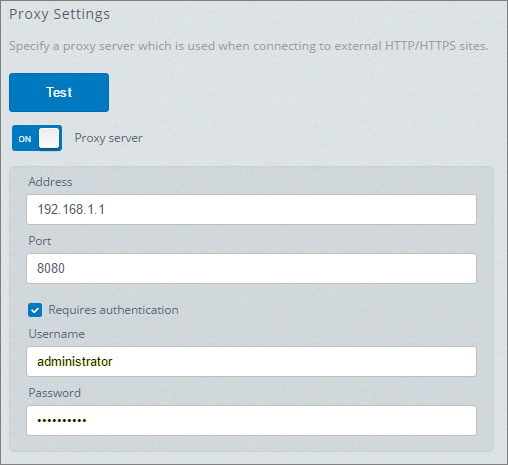
Proxy settings configuration
- Change the Proxy server option to ON and configure the following options:
| Option | Description |
|---|---|
| Address | Type the IP address or hostname of the proxy server. |
| Port | Enter the port number used to communicate with the proxy server. |
| Requires authentication |
Check this option if the proxy server requires authentication. If required, type the credentials to be used to authenticate with the proxy server. It is recommended to use an account for which the password does not get regularly changed, as otherwise these credentials will become invalid causing internet access downtime until these credentials are updated. |
- Click Test to ensure that GFI OneGuard can use the specified proxy server to connect to the Internet.
- On completion, click Save Settings to save and apply changes.