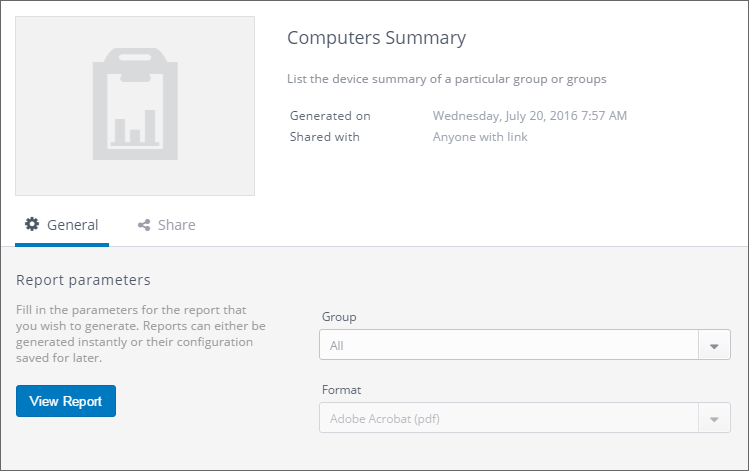Viewing and sharing generated reports
Generated reports can be viewed, shared or downloaded. To access a generated report:
- Login to GFI OneGuard and click Reports.
- Click Generated in the left pane.
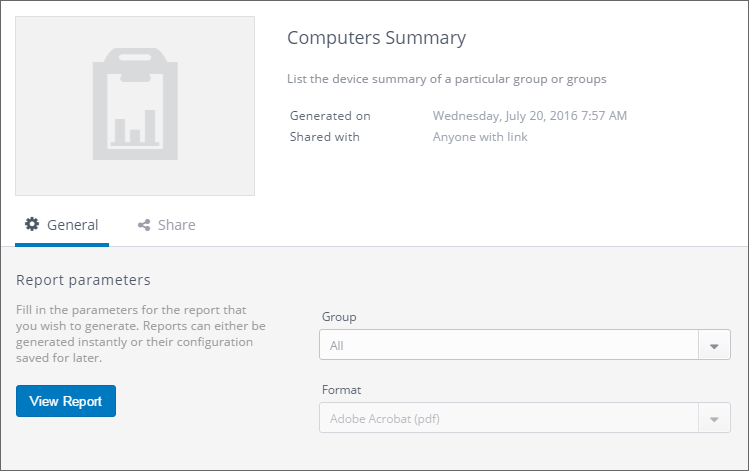
Accessing a generated report
- Hover over a desired report and click View Details.
- Select from the following actions:
| View reports |
Under the General tab, click View Report to open the report in an Internet browser. |
| Download reports |
Click the download icon  in the top right corner to download a copy of the report. The format of the download depends on the format indicated in the report settings. Default reports are set to PDF. in the top right corner to download a copy of the report. The format of the download depends on the format indicated in the report settings. Default reports are set to PDF. |
| Share reports |
GFI OneGuard can be configured to create a unique link to a report to allow it to be shared with others.
To Share a Report:
- Under the Share tab turn on the Share Link. A link for the report is displayed.
- Select with whom to share the link.
- Anyone with the link.
- Anyone with access to the same instance of GFI OneGuard.
- Copy the Link to Report and send it to whom you want to share the report with. Instruct the person to paste the link in a browser and the report is automatically downloaded on their computer.
Shared reports are available under the shared node of My Reports.
|