Scheduling reports
GFI OneGuard reports enable you to generate reports on a pre-defined schedule to automate the generation of reports that are required on regular basis. Scheduled reports are sent via email to a custom list of email addresses at a particular frequency.
To open the list of scheduled reports, from the left pane go to My Reports > Scheduled.
 Creating a scheduled report
Creating a scheduled report
- Hover over a default or a custom report that will serve as the basis of your scheduled report and click Generate.
- Specify a report name by clicking on the report name at the top and keying in the custom name. Report names must be unique.
- Click on the report description underneath the name and key in a friendly description of the report to help you understand the aim of the report.
- From the General tab, configure report options to define the data and metrics for the report. When done click the Schedule tab.
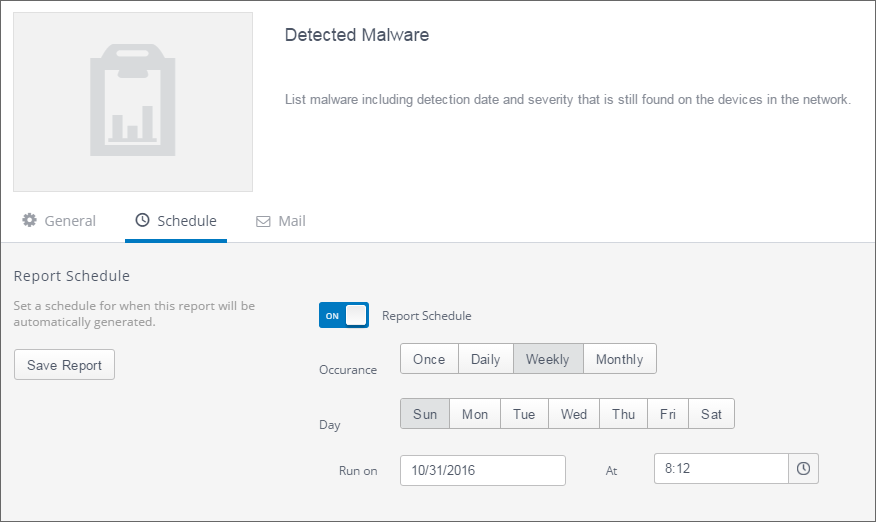
- Turn on Report Schedule.
- In the Occurrence field, choose how frequent the scheduled report is to be generated. Select the interval and configure the appropriate schedule:
| Occurrence interval | Description |
|---|---|
| Once | Generates a one-time report. Choose the date and time when to generate the report. |
| Daily | Generates the report every day. Choose the time of day when to generate the report. |
| Weekly | Generates the report every seven days. Choose the day of the week and the time when to generate the report. |
| Monthly | Generates the report once every month. Choose a particular first or last weekday of the month and the time when to generate the report. |
- Click Save Report.
The reports are generated on the configured schedule and will be available in the Generated tab. You can also send the scheduled reports via email.
 Modifying a scheduled report
Modifying a scheduled report
To modify any of the settings of a scheduled report, for example the report data or the frequency of the report, go to My Reports > Scheduled and click Generate on the report to edit. Customize settings from the General or Schedule tabs and when ready, click Save Report.
 Deleting schedule reports
Deleting schedule reports
To delete a scheduled report, go to My Reports > Scheduled and click Generate on the report to delete. Click the bin icon ![]() in the top right hand corner. Click OK to confirm deletion.
in the top right hand corner. Click OK to confirm deletion.
IMPORTANT
Deleted reports are permanently removed and are not recoverable.