Sending reports via email
This topic describes how to configure GFI OneGuard to send generated reports via email:
- Login to GFI OneGuard and click Reports.
- Hover over a default, custom or scheduled report and click Generate.
- Click the Mail tab.
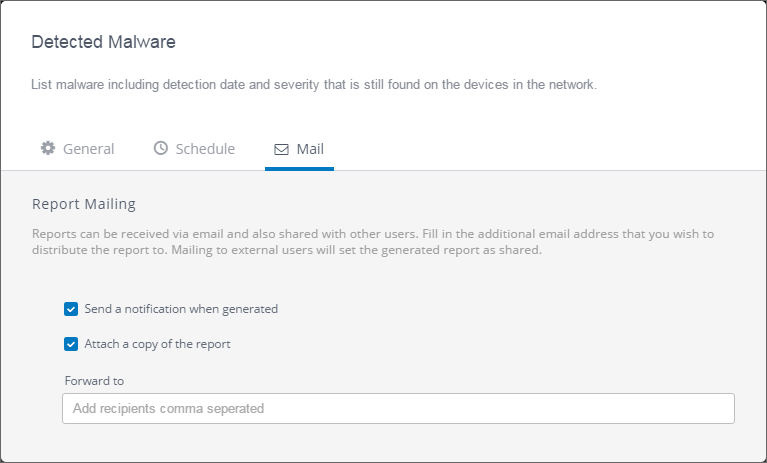
Sending a report via email
- Select Send a notification on report generation to send an email when the report is generated.
- Optionally, you may select Attach a copy of the report to add the generated report as an attachment to the email.
- Add the recipients in the Forward to field. Separate multiple recipients using a comma.
- To generate and send the report immediately, go to the General tab and click Generate. Alternatively, if this report is part of a schedule, go to the General tab and click Save Report so that when the report gets generated, it also gets sent via email.