Monitoring patch deployment
To monitor the status of the patch management service and track the deployment of patches on devices, go to DashboardA graphical representation that indicates the status of various operations that might be currently active, or that are scheduled. > Patch Management.
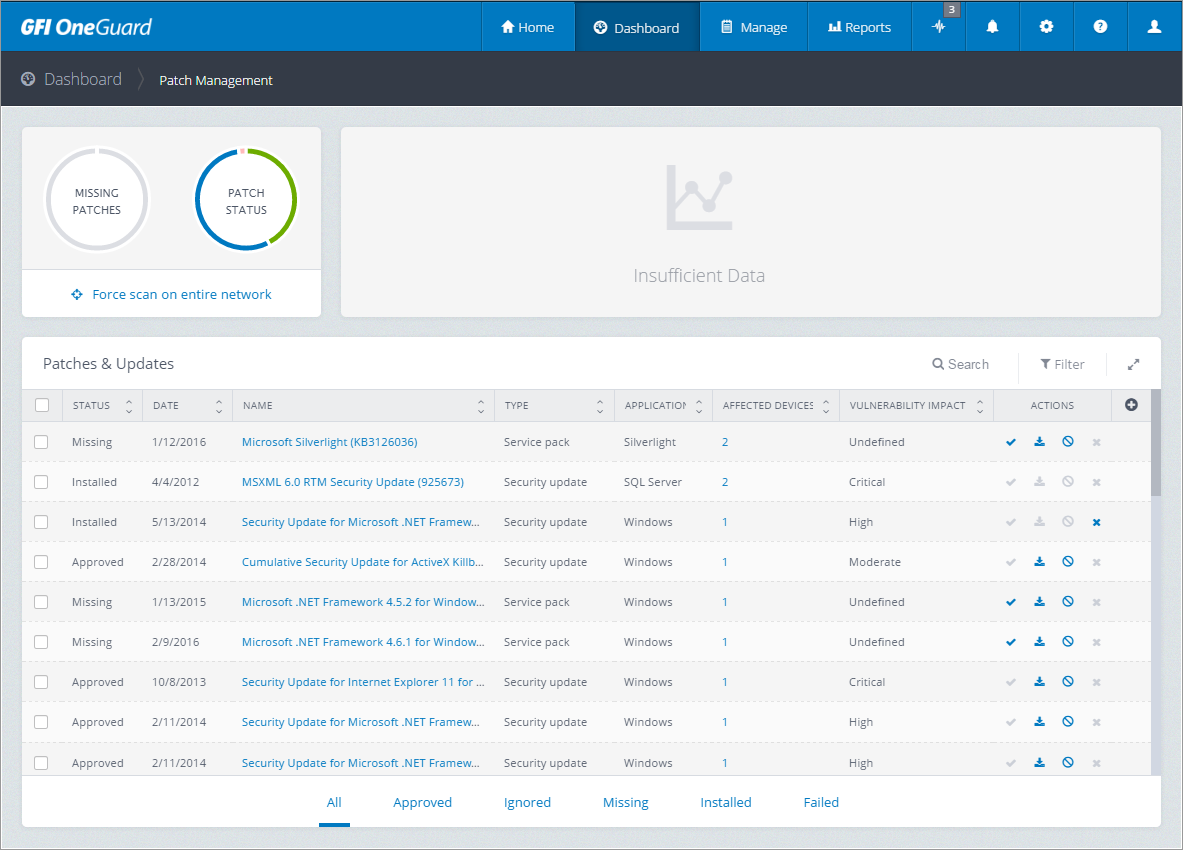
The patch management dashboard
The top widgets show a graphical representation of missing patches, patch status and patch management over time.
From this dashboard you can perform the following actions:
| Action | Description |
|---|---|
| Force scan on entire network | Click to force GFI OneGuard to perform a scan for devices on the entire network. New discovered devices are visible from Manage > DevicesMachines connected to a network that have been discovered by GFI OneGuard.. For more information refer to Groups and Devices. |
| Search | Key in a search term to filter the Patches & Updates table. Only rows that contain a field that matches the search term entered are shown. |
| Filter |
Click to filter the list of patches and updates using the following criteria:
|
| Actions |
Use the actions menu to:
|
| Status filter |
Use the status filters at the bottom of the dashboard to filter the list of patches and updates by Status. |
The information is available in the format of reports that can be run at any time and schedule for recurrent patterns. For more information refer to Reports.