File Archiving
The File Archiving feature enables you to archive files from any location on your machine (including Microsoft Office documents), into GFI Archiver. This feature is designed to provide a centralized location for user data. With File Archiving, users can:
- Keep important files easily available
- Use an IMAPInternet Message Access Protocol account to access files from multiple locations
- Archive files to another user's mailbox
-
Organize files in the desired folder structure in GFI Archiver
Archiving a File Using Archive Assistant
The file archiving process performs the following actions:
- Files archived via Archive Assistant are enveloped in an email and archived
- The archived file is saved in GFI Archiver using the same file name
- The archived date corresponds to the date when the file was last modified
NOTE
The Archive Assistant can archive also files stored within Microsoft Outlook®. In this scenario, the archive date corresponds to the date when the file was saved in Outlook®. By default, on archiving documents stored in Microsoft Outlook®, GFI Archiver retains the folder structure of Microsoft Outlook®. Optionally, users can create a different folder structure using the Archive To... or Archive Outlook Folder To... functionality.
To archive a file:
1. In Microsoft Outlook®, click  Archive Files To.
Archive Files To.
2. From Windows Explorer, select a file to archive, then click Open.
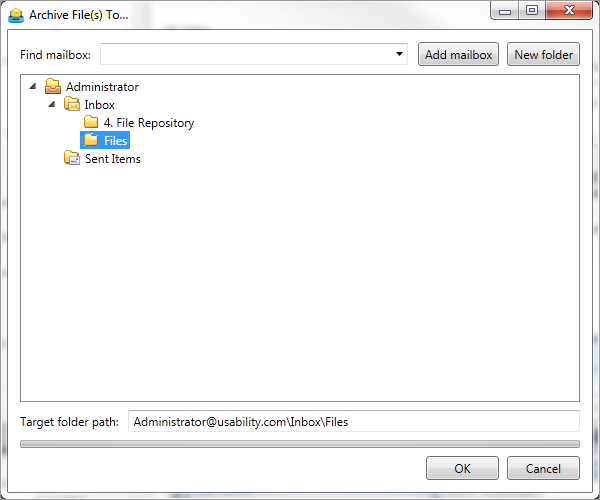
File Archiving dialog
3. In the Archive File(s) To window, select an existing destination or perform one of the following actions:
| OPTION | DESCRIPTION |
|---|---|
| Add mailbox | In the Find MailboxA directory or folder used for receipt, filing, and storing messages of emails. field, type the name of a user mailbox you have been granted access to, then click Add mailbox. Using this option, you can archive files to another user's mailbox. |
| New folder | To add a folder to the existing folder structure, click on the node where you want to store the file, click New folder and specify a Folder name when prompted. |
4. Verify the Target folder path is correct and click OK.
NOTE
The maximum size allowed for messages and files to be archived is 100 MB. Files that exceed this limit are not uploaded and cause send/receive errors.
IMPORTANT
File types that are being blocked as attachments are also blocked when you try to archive them in GFI Archiver.