Importing Emails and Calendar Items via the GFI Archiver Archive Assistant
Using functionality offered by the Archive Assistant, you can import emails and calendar items automatically from users’ mailboxes.
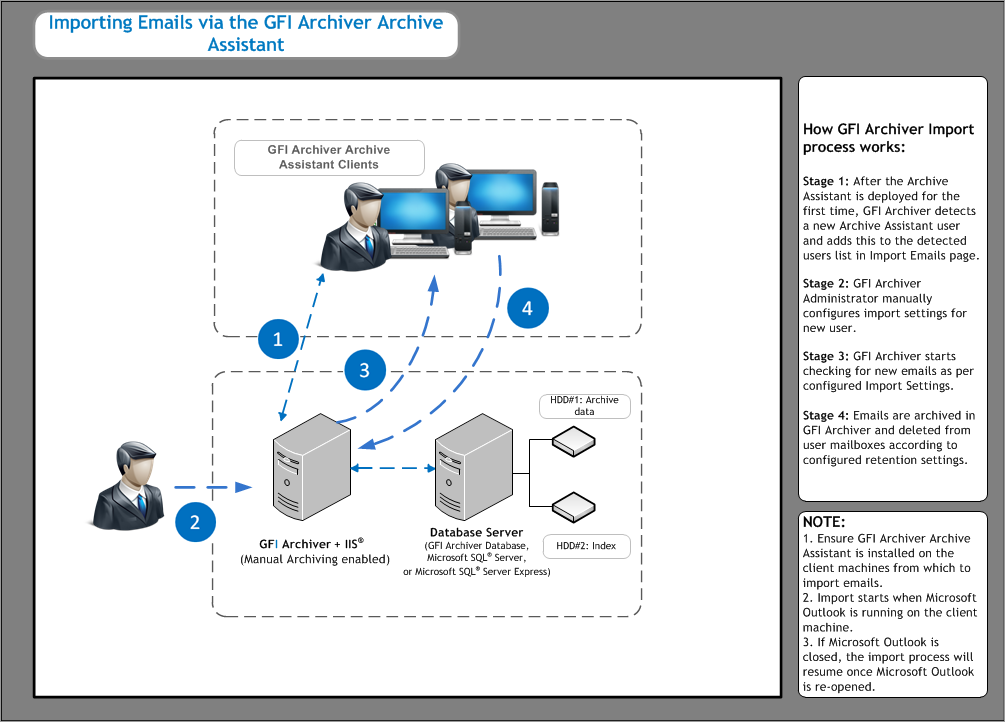
The process can be scheduled and is transparent to the users. The import process is configured by performing the following steps:
- Step 1: Deploy the Archive Assistant on your users’ machines. For more information refer to Archive Assistant.
- Step 2: Enable the Manual Archiving method. For more information refer to Configuring Archiving Method.
- Step 3: From the Roles and Permissions area, ensure the user has the relevant permissions to archive:
- Archive Assistant archive emails (to own mailbox)
- Archive Assistant archive emails (to mailboxes defined in access control)
- Archive Assistant archive files
- Step 4: Configure the settings required to automatically import items from users’ mailboxes. For more information refer to Configuring Default Import Settings.
- Step 5: Assign Import settings to the detected users. For more information refer to Configuring import settings for detected users.
NOTE
1. You cannot import items if Archive Assistant is not installed on the client machine.
2. Import starts when Microsoft Outlook is running on the client machine.
3. If Microsoft Outlook is closed, the import process is paused, resuming again once Microsoft Outlook is re-opened.
See also: