Backups in MyKerio
Your appliances can automatically back up and upload your configuration files to MyKerio. MyKerio stores up to five backup files per appliance.
NOTE
When restoring the configuration to Kerio Control or Kerio Operator, if the hardware is different unselect the restoration of Network Interface settings. Although the new hardware has the same interfaces, their identifiers are different.
MyKerio also stores configuration backups of disconnected or removed appliances.
Configuring automatic backups to MyKerio
To back up your configuration files:
- Add your appliance to MyKerio.
- To add Kerio Control, see Adding Kerio Control to MyKerio.
- To add Kerio Operator, see Adding Kerio Operator to MyKerio.
- Configure your appliance to automatically back up your files to MyKerio.
- To configure Kerio Control, see Saving configuration to MyKerio.
- To configure Kerio Operator, see Saving Kerio Operator configuration to MyKerio.
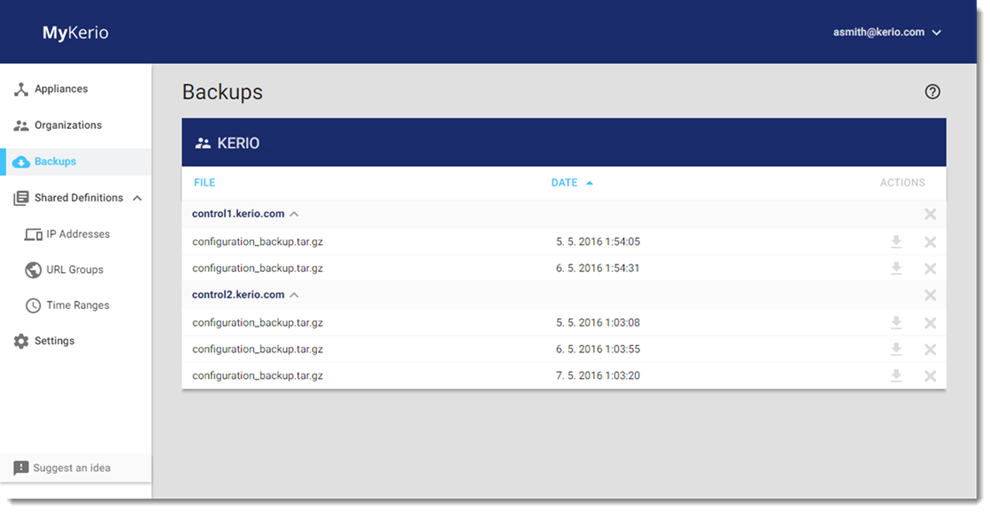
Downloading and importing configuration backups from MyKerio
To download your configuration files from MyKerio:
- In MyKerio, go to the Backups section.
- Find the configuration backup you want to download.
- Click
 .
.
Importing configuration backups to Kerio Control
NOTE
For more information about importing the configuration in Kerio Control, see the Import configuration section in the Configuration Assistant topic.
To import your Kerio Control backups:
- In the administration interface, go to Configuration > Remote Services > Configuration Backup.
- In the Backup section, click Import configuration.
- To select the configuration file, click Upload Configuration File.
- Select a method for the import and click Next.
- Click Finish.
Kerio Control restarts and applies your configuration files.
Importing configuration backups to Kerio Operator
To import your Kerio Operator backups:
- In the administration interface, go to Configuration > Advanced Options > Backup and Recovery.
- In the Recovery section, click Upload Backup File.
- Select a file you want to import.
- Select items you want to recover.
- Click Recover.
Kerio Operator restarts and applies your configuration files.