Adding Kerio Operator to MyKerio
MyKerio is a cloud service that enables you to administer multiple instances of Kerio Operator appliances through a centralized web interface. This topic describes a process for adding Kerio Operator to MyKerio. There are two ways how to accomplish it:
- Adding Kerio Operator to MyKerio through Kerio Operator Administration
- Adding Kerio Operator to MyKerio during the Kerio Operator installation
Adding Kerio Operator to MyKerio through Kerio Operator Administration
To link Kerio Operator to MyKerio you must enable access to MyKerio in Kerio Operator and sign up for MyKerio.
- In the Kerio Operator administration interface, go to Integration > MyKerio .
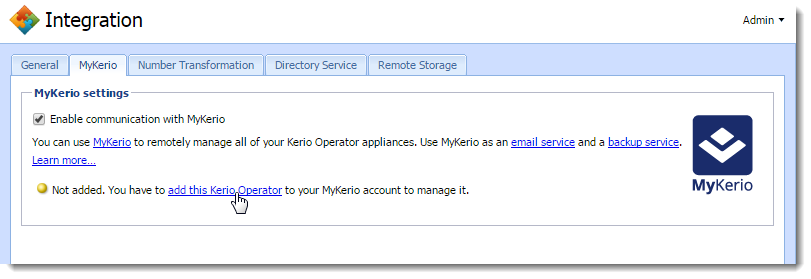
- Check Enable communication with MyKerio.
- Click the link add this Kerio Operator. Your web browser opens https://my.kerio.com/login, where you can register or log in if you are already registered.
- After successful login, MyKerio displays the Add a New Appliance dialog box.
- Type the name of the Kerio Operator appliance (for example, your company name). If you have more organizations created in MyKerio, select also the organization. For more information refer to Managing users in organizations.
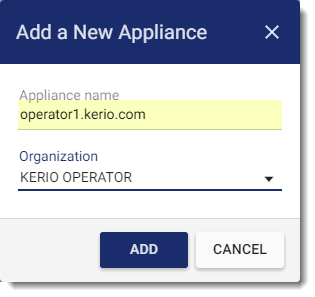
- Click Add.
You are now connected to MyKerio and you can see the Kerio Operator appliance in the MyKerio dashboard.
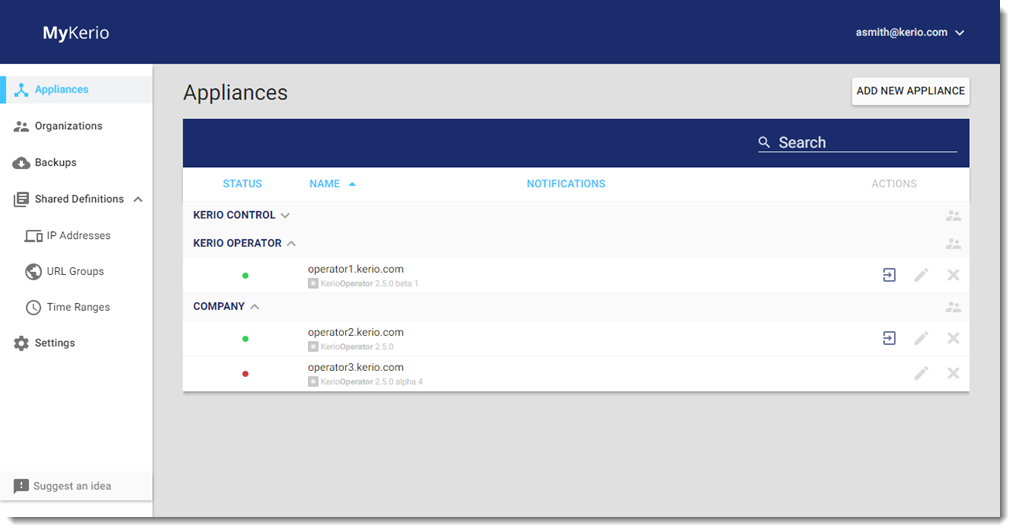
Adding Kerio Operator to MyKerio during the Kerio Operator installation
When you install a new Kerio Operator appliance, you can add it to MyKerio during the installation process. In the last installation dialog in the Kerio Operator console, you can find a link to MyKerio (see figure below):
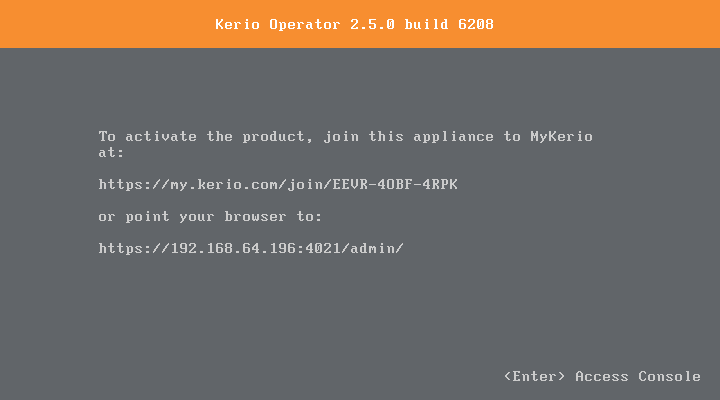
- Type the link to your browser. Your web browser opens https://my.kerio.com/, where you can register or log in if you are already registered. MyKerio with the Add a New Appliance dialog box opens.
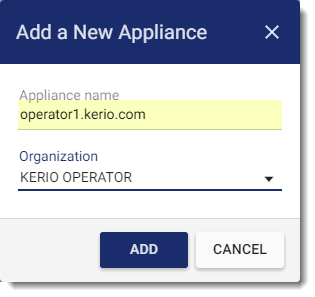
- Type the name of the newly installed appliance.
- Click Add.
The MyKerio dashboard appears, the appliance is displayed and its status is Up (status bullet is green).
If you miss the correct link during the installation, you can add Kerio Operator to MyKerio later in the Kerio Operator Administration.