Getting Started with GFI OneConnect
Want to try out GFI OneConnect? This topic provides a quick list of actions to help you set up a GFI OneConnect account.
| STEP 1 |
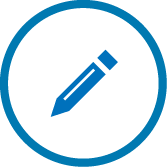
|
Sign up to GFI OneConnect Go to http://go.gfi.com/?pageid=OneConnect_Trial and sign up for GFI OneConnect. Follow the instructions to have your account created. For more information refer to Signing up to GFI OneConnect. |
| STEP 2 |
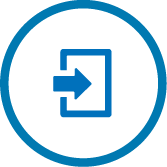
|
Log in to the GFI OneConnect Admin ConsoleA web interface for adminsitrators to manage and configure GFI OneConnect. Go to https://oneconnect.gfi.com/. Use the credentials specified when registering to GFI OneConnect (Root AccountThe user credentials used to register for a GFI OneConnect account.) to log in to the Admin Console. |
| STEP 3 |
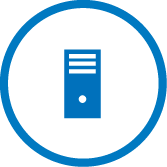
|
Prepare GFI OneConnect server Choose a server within your network where to install the client-side components. These components run numerous background services, such as synchronization of contact and directory information with the data center. Ensure that the server meets or exceeds the system requirements. Login to the server using an account that has a number of special permissions. |
| STEP 4 |

|
Download and install the client-side components Log in to the Admin Console and download the components installer. Run the package on the GFI OneConnect server. For more information refer to Installing the service components. |
| STEP 5 |

|
Set GFI OneConnect users Ensure that all user mailboxes were successfully synchronized by SyncManager and are available in GFI OneConnect. For more information refer to User Administration. Users are now able to login, so choose how they can authenticate to GFI OneConnect. For more information refer to Authenticating to GFI OneConnect. |
| STEP 6 |
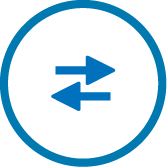
|
Configure mail routing Set up your mail flow in such a way that inbound emails are routed to the GFI OneConnect data center. This configuration depends on your email setup. For more information refer to Email routing. |
| STEP 7 |

|
Enable archiving To start archiving emails to GFI OneConnect, configure journaling on your mail server to forward a copy of all sent and received emails to the Data CenterA remote location on a GFI OneConnect Server through which the email traffic is santized and then routed to the Exchange Server. It is also used for queuing emails during outage and for storing archives and synchronized calender and contact information.. |
| STEP 8 |
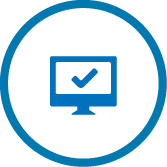
|
Your system should now be up and running. Launch the web admin console to monitor the status of each service. In ContinuityA feature provided by GFI OneConnect that queues the emails sent and received in a Data Center and ensures that your organization can keep the mail flow even when the email infrastructure is down. you can go review the system status to ensure that your system is ready in the event of an email outageRefers to a situation when the email server is down or offline.. For more information refer to Readiness Checks. In SecurityA service provided by GFI OneConnect that protects your inbound email from viruses, filters out spam and provides mail monitoring features. you can start reviewing quarantined emails and manage the organization's filtering mechanisms. For more information refer to GFI OneConnect Security. In ArchiveA feature provided by GFI OneConnect that can archive all internal and external email into the GFI OneConnect Data Center. you can search your personal or company emails. For more information refer to Creating Recovery Archive. |