Configuring Advanced Settings
GFI EndPointSecurity Report Pack allows you to export scheduled reports to a specific file format as well as to automatically distribute these reports via email. This is achieved using either a set of parameters (e.g. recipient’s email addresses) which are specified on the fly during scheduled report configuration or using the default set of report export and distribution parameters configured during the Report Pack installation.
Note:
The Report Scheduling Wizard is by default configured to use the default set of report export and distribution parameters.
Report Export Formats
Scheduled reports can be exported in a variety of formats. Supported file formats include:
| Format | Description |
|---|---|
| Adobe Acrobat (.PDF) | Use this format to allow distribution of a report on different systems such as Macintosh and Linux while preserving the layout. |
| MS Excel (.XLS) | Use this format if you want to further process the report and perform more advance calculations using another (external) program such as Microsoft Excel. |
| MS Word (.DOC) | Use this format if you want to access this report using Microsoft Word. |
| Rich text format (.RTF) | Use this format to save the report in a format that is small in size and which allows accessibility through different word processors in different operating systems. |
| HTML (.HTM) | Use this format to save the report in a platform independent format which can be viewed through a web browser. For example, you can include reports exported in html format directly on your website or intranet. |
Configuring report export to file options

Advanced Settings dialog: Export to file settings button
To configure the report Export to file settings of a scheduled report;
- From the Advanced Settings dialog, click Settings button underneath the Export to file option.
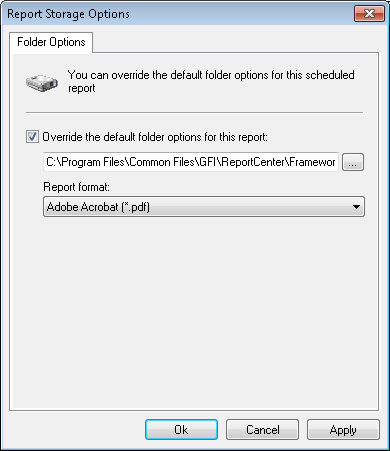
Advanced Settings: Export to file options
- Select the Override the default folder options for this report.
- Specify the complete path where the exported report will be saved.
- Specify the file format in which the exported report will be saved.
- Click OK to finalize your configuration settings.
Note:
For information on how to configure the default export to file settings refer to the Configuring default scheduling options section in this manual.
Configuring report emailing options
To configure the report emailing options of a scheduled report do as follows:

Advanced Settings dialog: Send by email settings button
- From the ‘Advanced Settings’ dialog, click on the Settings button underneath the ‘Send by email’ option.
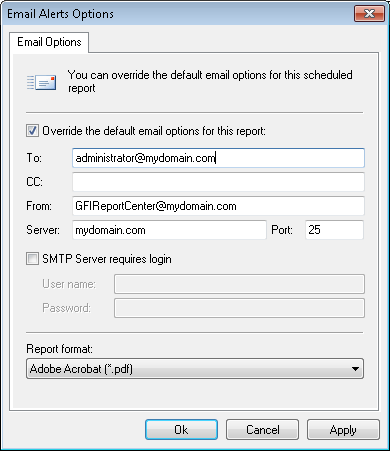
Report distribution options
- Select Override the default email options for this report.
- Specify the following parameters:
- To/CC : Specify the email address(es) where the generated report will be sent.
- From: Specify the email account that will be used to send the report.
- Server: Specify the name/IP of your SMTP (outbound) email server. If the specified server requires authentication, select option SMTP Server requires login and specify the logon credentials in the User name and Password fields.
- Report format: Reports are sent via email as attachments. Select the file format in which to send out your report.
- Click OK to finalize your configuration settings.