Configuring Database Source
To configure your database source:
- Click on the Options navigation button.
- Right-click on Database Source node and select Set Database Source… This will launch the database source configuration dialog.
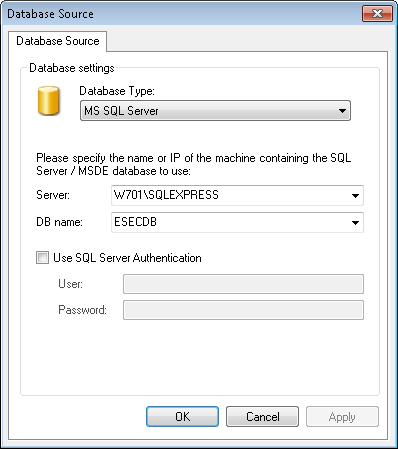
Database source configuration dialog
- Select the database type (For example. MS SQL Server) from the provided list of supported databases.
- Specify the name or IP address of your MSDE/MS SQL Server database backend.
- To use the credentials of an SQL Server account, select Use SQL Server authentication option and specify the user name and password in the provided fields.
Note:
By default, the GFI EndPointSecurity Report Pack uses Windows logon credentials to authenticate to the SQL Server.
- Click OK to finalize your configuration settings.