Activating a GFI product on behalf of your customer
If you have a GFI Unlimited subscription, you can generate a license key for any of the included GFI products.
License keys generated through a GFI Unlimited subscription have the same seat quantity and expiry date as that defined by the GFI Unlimited subscription.
To activate a GFI product on behalf of your customers:
- Login to the GFI Accounts Portal
- Go to Manage > Subscriptions > Actions > View Details.
- Choose a product and click Activate.
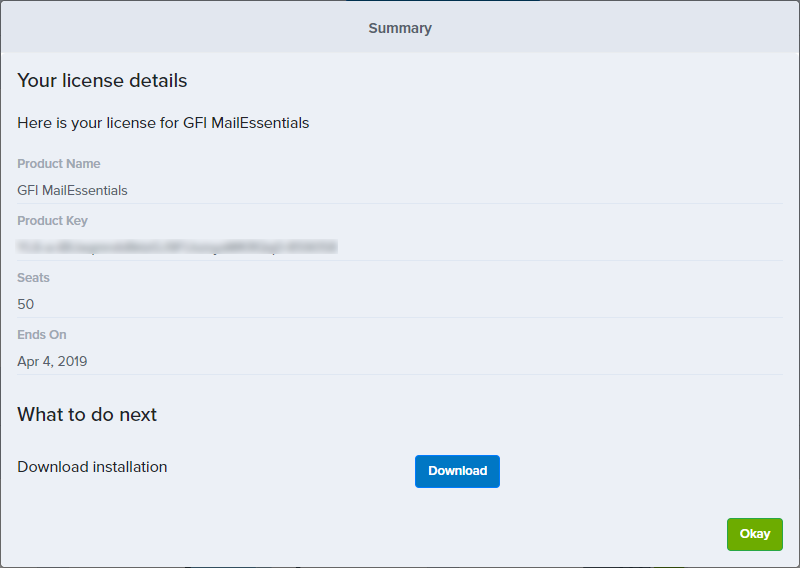
License details of the activated product
- The license details of the select product are displayed. Click Activate.
Certain products do not automatically generate a license, and a license will be manually provisioned for you by the GFI Orders team. If you do not get a license automatically, provide configuration details depending on the product selected:
| Product | Information required |
|---|---|
| Kerio Connect | No further information required. |
| Kerio Cloud | Enter your domain name and choose a data center. |
| Kerio Operator | Select the type of hardware that you are using. |
| Kerio Control | Select the type of hardware that you are using. |
You may also enter a message to our GFI Orders team. Click Next.
Manually-activated licenses are processed by the GFI Orders team. You will receive an email with the necessary information once the process is completed. You can add an optional message to the orders team. Click Activate.
A summary of your product subscription is displayed including the product license key and the option to download the installer.
Next steps:
- Click the Download button to download and install the product.
- Use the Product Key provided or your GFI accounts details during the installation wizard.
NOTE
For products that require further account provisioning, for example GFI OneConnect, you will be redirected to continue setting up the account.
Refer to the documentation of each product for more information on how to install and configure licensing.