How to install the GFI OneGuard Platform and Controller
The GFI OneGuard PlatformThe main component of GFI OneGuard that connects all the services offered by the product and the database that stores all collected information. and ControllerA GFI OneGuard component automatically discovers devices connected to the network, acting as a relay that channels communications between Agents and Platform. components share the same installation file. Run the installation file on a machine that meets or exceeds the GFI OneGuard system requirements. For more information refer to GFI OneGuard system requirements.
To install the GFI OneGuard Platform, Controller or both:
- Go to http://go.gfi.com/?pageid=og_trial and sign up for GFI OneGuard. After your account is created, you are automatically redirected to a download page from where you can download the installation file.
- Log in to the server using an account with administrator privileges.
- Download the GFI OneGuard installation file to the server.
- Before running the wizard, right-click the installer and choose Properties. From the General tab, click Unblock and then Apply. This step is required to prevent the operating system from blocking certain actions by the installer.
- Double-click the downloaded installation file.
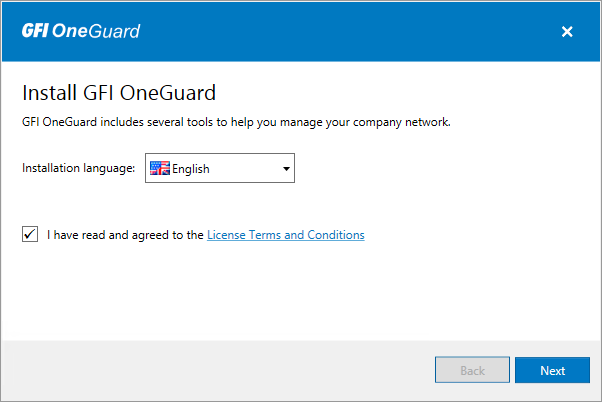
License agreement
- Read the license agreement and if you agree, select I have read and agreed to the License Terms and Conditions. You must agree to the License Terms and Conditions to proceed with the wizard. Click Next.
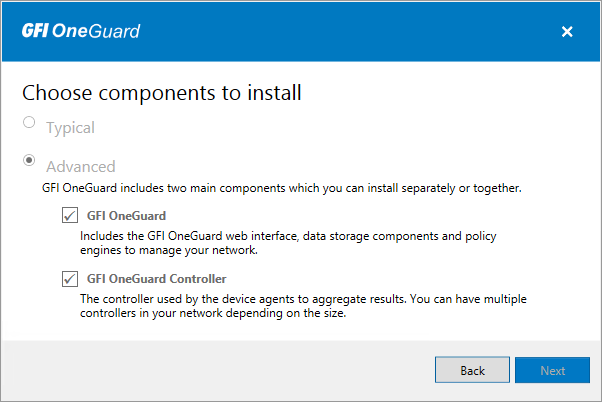
Select which components to install
- To install both the GFI OneGuard Platform and Controller, choose Typical. Otherwise, click Advanced and select which component to install. Note that when running the installer on a 32-bit system, only the Controller can be installed. The Platform can only be installed on 64-bit systems. Click Next.
- The installer verifies that the server meets the GFI OneGuard requirements. Any missing components are downloaded and installed automatically.
- Choose the installation directory or install to the default directory. The default directory is: C:\Program Files\GFI\OneGuard. Click Next.
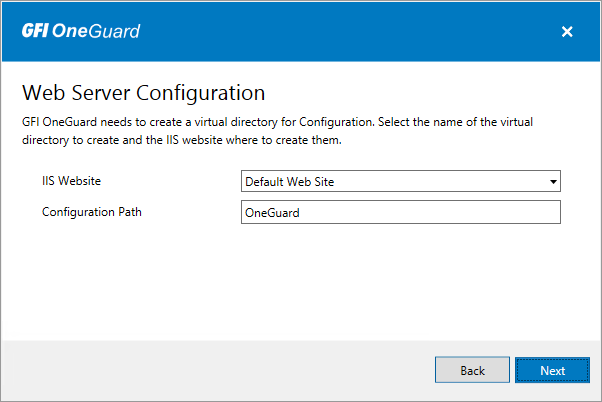
Configure virtual directory settings
- Choose the IIS Website where to host the GFI OneGuard virtual directory and key in a name for the virtual directory, which by default is OneGuard. Take note of this configuration to help you identify the correct URLThe Uniform Resource Locator is the address of a web page on the world wide web. to use when launching the application from other computers. Click Next.
- Click Install to start the installation.
- Click Finish on install completion.
After the installation is complete, GFI OneGuard launches the post installation wizard. For more information refer to Post-installation tasks.